Installing the Extended Features from a Web Browser
You can install the extended features using a web browser from networked computers. (We use Web Image Monitor installed on this machine.)
![]() Start a web browser from a networked computer, and then display the [Configuration] menu of Web Image Monitor.
Start a web browser from a networked computer, and then display the [Configuration] menu of Web Image Monitor.
For displaying Web Image Monitor, see Displaying and Quitting the Extended Feature Settings on a Web Browser.
![]() In "Extended Feature Settings", click [Install].
In "Extended Feature Settings", click [Install].
![]() Select either [SD Card Slot], [Web Server], or [Local File] as the location of the installation source file.
Select either [SD Card Slot], [Web Server], or [Local File] as the location of the installation source file.
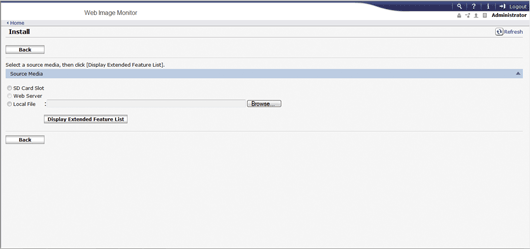
If you select [Local File], you must then specify the location of the zip file containing the extended features.
![]() Click [Display Extended Feature List].
Click [Display Extended Feature List].
![]() Specify the installation destination for extended features.
Specify the installation destination for extended features.
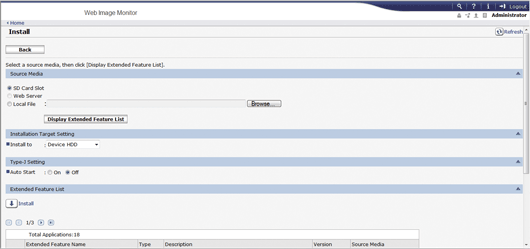
![]() Select whether or not to run Type-J features automatically.
Select whether or not to run Type-J features automatically.
![]() In the list, select the extended features you want to install, and then click [Install].
In the list, select the extended features you want to install, and then click [Install].
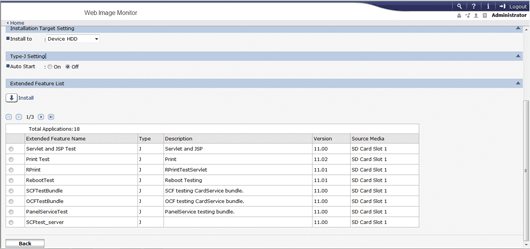
A confirmation message appears.
![]() Click [OK].
Click [OK].
When installation completes, the Install screen automatically appears.
![]() Click [Back].
Click [Back].
![]()
To set [Install], you must login as an administrator. For details, see Logging in as an administrator.
If you have installed an extended feature on the SD Card that contains the installation source file, the installed extended feature will disappear from the list. To make the extended feature reappear, uninstall it. Note however that if you have installed a different version of an extended feature by overwriting the previous installation, you cannot restore the previous version by uninstalling the newer version.
If you have installed a different version of an extended feature by overwriting the previous installation, you cannot restore the previous version by uninstalling the newer version.
