Print Job Screen
This section explains the functions of the print job screen.
When the optional hard disk is installed, the following initial screen appears at power on.
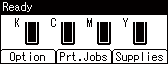
If you press [Prt.Jobs] on the initial screen, a screen prompting you to select the type of print job appears.
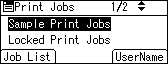
After selecting a type, you can select print files in the list by pressing:
[Job List]
Displays the Job List screen.
[UserName]
Displays the UserName screen.
Job List Screen
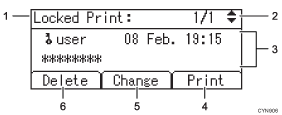
The type of print jobs
Displays the type of print job that you selected.
Page number
Displays the current page number. Press the [
 ] or [
] or [ ] key to display the next or previous page.
] key to display the next or previous page.UserName, Date/Time, and File Name display
UserName shows the user's name set by the printer driver.
Date and Time show the time at which the print job was stored in the printer.
File name shows the name of the file. However, "****" is shown instead of the file name for a Locked Print file.
[Print]
Prints a selected file.
[Change]
Changes or clears the password of a file if a password is set. To change the password of a Locked/Stored Print job, press [Change], press [Change Password], enter the current password, and then enter the new password on the confirmation screen. To clear the password for the Stored Print Job, press [Change], press [Change Password], enter the current password, and then press the [OK] key in the confirmation screen without entering anything in the new password box.
You can also set passwords to the Stored Print files that do not currently have passwords.
[Delete]
Deletes a selected file.
![]()
You can use [Change] to set or clear passwords only when Stored Print files are stored in the printer.
UserName Screen
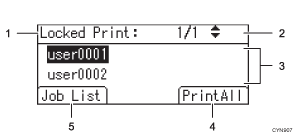
The type of print jobs
Displays the type of print job that you select.
Page number
Displays the current page number. Press the [
 ] or [
] or [ ] key to display the next or previous page.
] key to display the next or previous page.UserName
The name of the user who stored the selected type of files is shown.
User name set by the printer driver is shown.
[PrintAll]
Prints all files stored by the user whose user name has been selected.
[Job List]
Switches the screen to the [Job List] screen.
Displays the print jobs of the selected user only.
![]()
The screen is not updated if a new file is stored while the list of stored files is displayed. To update the display, press the [Menu] or [Escape] key to return to the initial screen, and then press [Prt.Jobs] again.
If a large number of print jobs are stored in the printer, processing may slow temporarily, depending on which functions are used.
