Installing the Hard Disk
![]()
Do not touch the inside of the controller board compartment. Doing so may cause a printer malfunction or a burn.
Before beginning the installation, ground yourself by touching something metal to discharge any static electricity. Static electricity can damage the memory expansion units.
Do not subject the memory expansion unit to physical shocks.
Before using the new hard disk, you must configure settings in the printer driver.
Do not remove the screws on the optional hard disk.
![]() Check the contents of the package.
Check the contents of the package.
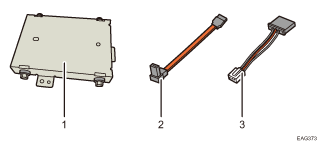
Hard disk
Flat cable
Power cord
![]() Remove the HDD cover.
Remove the HDD cover.
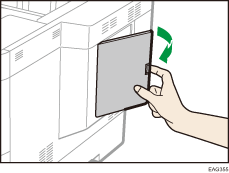
![]() Loosen the screws by using a coin, and then slide the inner cover to the top to remove it.
Loosen the screws by using a coin, and then slide the inner cover to the top to remove it.
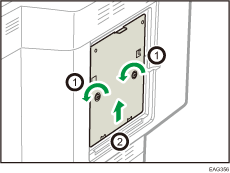
The figure below shows the location to attach the hard disk drive. It also shows the locations of the receptacles to plug the power cord and the SATA flat cable.
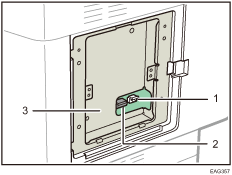
Power cord receptacle
SATA flat cable receptacle
Location to attach the hard disk drive
![]() Connect the flat cable and power cord to the hard disk.
Connect the flat cable and power cord to the hard disk.
![]() Lock the hard disk drive on the printer using two screws.
Lock the hard disk drive on the printer using two screws.
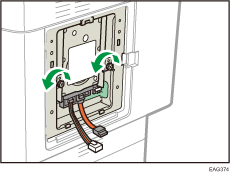
![]() Plug the power cord into the power cord receptacle with the claw on the cord facing upward.
Plug the power cord into the power cord receptacle with the claw on the cord facing upward.
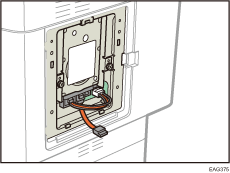
![]() Insert the SATA flat cable into the SATA flat cable receptacle with the claw on the cable facing upward.
Insert the SATA flat cable into the SATA flat cable receptacle with the claw on the cable facing upward.
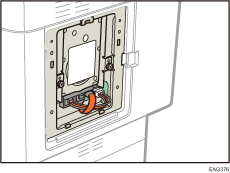
![]()
Connect the SATA flat cable in a way so that the cable goes around the power cord from below.
Do not twist the SATA flat cable.
![]() Insert the five protrusions on the provided inner cover into the notches on the printer.
Insert the five protrusions on the provided inner cover into the notches on the printer.
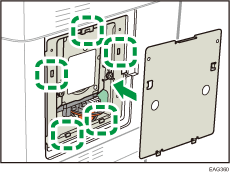
![]() Tighten the screw.
Tighten the screw.
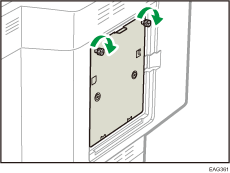
![]() Attach the HDD cover.
Attach the HDD cover.
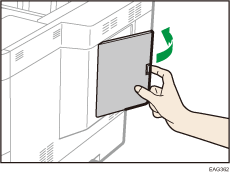
![]() Plug in the power cord, and then turn on the printer.
Plug in the power cord, and then turn on the printer.
When you switch the power on, a message is displayed indicating that the external hard disk drive will be formatted.
Press [OK] to start formatting the drive.
The message is also displayed after replacing the hard disk drive.
![]() Print the configuration page to confirm the installation.
Print the configuration page to confirm the installation.
![]()
Check that the hard disk was correctly installed by printing the configuration page. If it is correctly installed, "Hard Disk" will appear for "Device Connection" on the configuration page. For details about printing the configuration page, see Test Printing.
If the hard disk was not installed properly, repeat the procedure from the beginning. If it cannot be installed correctly even after trying the installation a second time, contact your sales or service representative.
To use the installed hard disk, configure the printer options in "Accessories" in the printer driver. For information about opening "Accessories", see "Configuring Option Settings for the Printer", Setup Guide.
