Encrypting Data to Prevent Data Leaks Caused by a Stolen or Disposed Machine
You can prevent data leaks by encrypting data on the memory of the machine even if the memory device is stolen, the machine is replaced with a new one, or the machine disposed is of.
Encrypting data on the memory
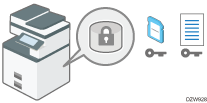
Encryption is an effective measure against data leaks. Be sure to keep the encryption key secure to use for decryption. Print it on a sheet or save it to an SD card.
Overwriting data to prevent restoration
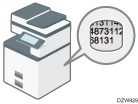
You can delete data that you do not want to be restored. The Erase All Memory function deletes all data and initializes the memory of the machine.
Encrypting Data on the Memory
![]()
- Keep SD cards or USB flash memory devices out of reach of children. If a child accidentally swallows an SD card or USB flash memory device, consult a doctor immediately.
You can encrypt data contained in the address book, authentication information, and stored documents to prevent data leaks in case the memory is removed from the machine.
Once encryption is enabled, all data subsequently stored on the machine will be encrypted.
The encryption algorithm used in the machine is AES-256.
![]()
The machine cannot be operated while encrypting data, updating the encryption key, or canceling encryption.
Do not turn off the power of the machine while encrypting data, updating the encryption key, or canceling encryption. If you turn off the power, the memory may be damaged and all data may be unusable.
The encryption process takes several hours. Once the encryption process starts, it cannot be stopped.
The encryption key is required for data recovery or migration to another machine. Be sure to keep the encryption key secure by printing it on a sheet or storing it in an SD card.
To transfer data from the machine to another machine, you must decrypt the encrypted data. Contact your service representative for data migration.
If you specify both the Erase All Memory function and encryption function, the Erase All Memory function is performed first. Encryption starts after the Erase All Memory function has been completed and the machine has been rebooted.
![]() Log in to the machine as the administrator on the control panel.
Log in to the machine as the administrator on the control panel.
![]() On the Home screen, press [Settings].
On the Home screen, press [Settings].
![]() Press [Machine Features Settings] on the Settings screen.
Press [Machine Features Settings] on the Settings screen.
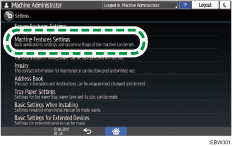
![]() Press [System Settings]
Press [System Settings] [Administrator Tools]
[Administrator Tools] [Machine Data Encryption Settings] to display the setting screen.
[Machine Data Encryption Settings] to display the setting screen.
![]() Press [Encrypt].
Press [Encrypt].
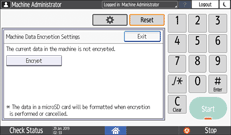
If the data has been encrypted, you can decrypt the data or back up the data.
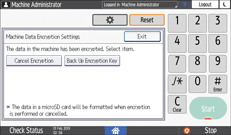
Cancel Encryption: Cancels encryption.
Back Up Encryption Key: Makes a backup of the encryption key. The encryption setting is not changed. Proceed to Step 7.
![]() Select one of the options from among [All Data], [File System Data Only], and [Format All Data] to encrypt the data.
Select one of the options from among [All Data], [File System Data Only], and [Format All Data] to encrypt the data.
The initial settings of the machine are not initialized regardless of the option you select.
All Data: Encrypts all data.
File System Data Only: The following data are encrypted or initialized:
Data that are encrypted
Address book, registered fonts, job logs, access logs, thumbnail images of stored documents, sent/received e-mail, spooled jobs
Data that are initialized
Stored documents (documents related to locked print)
Format All Data: Initializes all data without encryption. The NVRAM data (memory that remains even after the machine is turned off) will not be deleted (initialized).
![]() Select the location to store the encryption key.
Select the location to store the encryption key.
Save to SD: Saves the encryption key to an SD card. Insert an SD card into the media slot, and then press [Save to SD]
 [OK].
[OK].Print on Paper: Prints the encryption key on a sheet of paper. Press [Print on Paper]
 [Start].
[Start].
![]() Press [OK].
Press [OK].
The process of encryption or initialization starts.
![]() After completing the process, press Home (
After completing the process, press Home ( ).
).
![]() Turn off the main power of the machine, and then turn on the main power again.
Turn off the main power of the machine, and then turn on the main power again.
When the main power is turned on, the machine starts to convert the data on the memory. Wait until the message "Memory conversion complete. Turn the main power switch off." appears. After that, turn off the main power again.
Initializing the Machine with the Erase All Memory Function
Overwrite and erase all data stored on the memory when you relocate or dispose of the machine. The device settings stored on the machine's memory are initialized.
For details about using the machine after executing Erase All Memory, contact your service representative.
![]()
If the method of Random Numbers is selected and overwrite three times is set, the Erase All Memory process takes about 30 seconds. You cannot operate the machine during overwriting.
![]() Log in to the machine as the administrator on the control panel.
Log in to the machine as the administrator on the control panel.
![]() On the Home screen, press [Settings].
On the Home screen, press [Settings].
![]() Press [Machine Features Settings] on the Settings screen.
Press [Machine Features Settings] on the Settings screen.
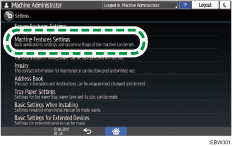
![]() Press [System Settings]
Press [System Settings] [Administrator Tools]
[Administrator Tools] [Erase All Memory] to display the setting screen.
[Erase All Memory] to display the setting screen.
![]() Select the overwriting method.
Select the overwriting method.
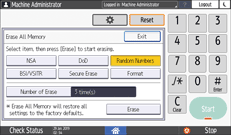
NSA*1: Overwrites data twice with random numbers and once with zeros.
DoD*2: Overwrites data with a random number, then with its complement, then with another random number, and the data is verified.
Random Numbers: Overwrites data multiple times with random numbers. Select the number of overwrites from one to nine.
BSI/VSITR: Overwrites data seven times with the fixed value (for example: 0x00).
Secure Erase: Overwrites data using an algorithm that is built in to the memory.
Format: Formats the memory. Data is not overwritten.
*1 National Security Agency (U.S.A)
*2 Department of Defense (U.S.A)
![]() Press [Erase].
Press [Erase].
![]() Press [Yes].
Press [Yes].
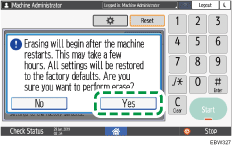
![]() When the Erase All Memory process is completed, press [Exit] and turn off the main power.
When the Erase All Memory process is completed, press [Exit] and turn off the main power.
![]()
Initialize the settings on the control panel as necessary. Press [Screen Features Settings]
 [Screen Device Settings]
[Screen Device Settings] [Initialize Screen Features Settings] to initialize the settings of applications or bills.
[Initialize Screen Features Settings] to initialize the settings of applications or bills.
