Storing a Locked Print File to the Machine
You can store a document that you do not want to be seen by other users (Locked Print file) in the memory of the machine from the printer driver, and print it later from the control panel.
![]()
There are upper limits for the number of documents and pages that can be stored.
You can confirm the files that have not been stored with the error logs.
Storing Locked Print Documents from the Computer (Windows)
Select [Locked Print] in "Job Type" on the [Frequently Used Settings] tab in the printer driver.
![]() Open a document to print on the computer, and display the setting screen of the printer driver from the print menu in the application.
Open a document to print on the computer, and display the setting screen of the printer driver from the print menu in the application.
![]() Specify Document Size, Paper Type, Orientation, and other settings.
Specify Document Size, Paper Type, Orientation, and other settings.
![]() Select [Locked Print] in "Job Type", and then click [Details].
Select [Locked Print] in "Job Type", and then click [Details].
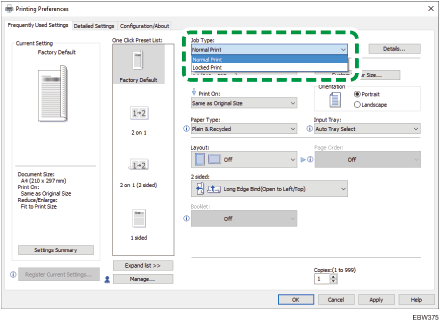
User ID: The User ID is displayed on the control panel to show the owner of the document. Specify whether to enter the user ID or have the machine enter the Windows logon name as the user ID automatically.
Enter User ID: When you enter the user ID, enter up to eight single-byte alphanumeric characters.
Password: Enter the password to print the file from the control panel. Entry of the password is mandatory.
![]() After completing the configuration, click [OK] to print.
After completing the configuration, click [OK] to print.
To print a document stored in the machine, see the sections below:
Storing Locked Print Files from the Computer (OS X/macOS)
Select [Locked Print] in "Job Type" on the [Frequently Used Settings] tab in the printer driver.
![]() Open a document to print on the computer, and display the setting screen of the printer driver from the print menu in the application.
Open a document to print on the computer, and display the setting screen of the printer driver from the print menu in the application.
![]() Specify Paper Size, Orientation, and other settings.
Specify Paper Size, Orientation, and other settings.
![]() Select [Locked Print] in [Job Type].
Select [Locked Print] in [Job Type].
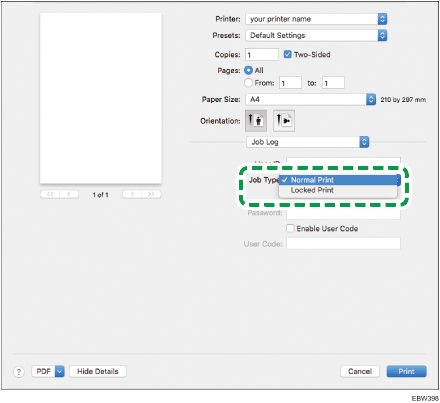
User ID: The User ID is displayed on the control panel to show the owner of the document. Enter the password using up to eight single-byte alphanumeric characters.
Password: Enter the password to print the document from the control panel. Entry of the password is mandatory.
![]() After completing the configuration, click [Print] to print.
After completing the configuration, click [Print] to print.
To print a document stored in the machine, see the sections below:
