Sorting Printed Sheets by Individual Copies
While printing a document with multiple pages to make multiple printed sets, the machine assembles the printed sheets as sets in sequential order (Collate).
You can select from the following sorting types:
Type | Result |
|---|---|
Collate | 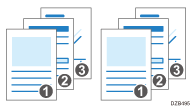 |
Rotating Collate*1 | 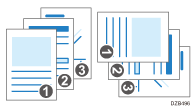 |
*1 Load papers of the same size in different orientations into two paper trays in advance.
Recommended Paper Sizes and Types
Specifying Collate (Windows)
Configure the settings on the [Output Settings] menu of the [Detailed Settings] tab.
![]() Open a document to print on the computer, and display the setting screen of the printer driver from the print menu in the application.
Open a document to print on the computer, and display the setting screen of the printer driver from the print menu in the application.
![]() Specify Document Size, Paper Type, Orientation and other settings.
Specify Document Size, Paper Type, Orientation and other settings.
![]() On the [Output Settings] menu of the [Detailed Settings] tab, specify the Collate type.
On the [Output Settings] menu of the [Detailed Settings] tab, specify the Collate type.
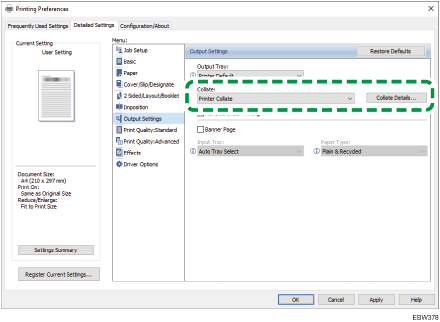
Collate: Select [Printer Collate] in normal use to adopt the Collate setting of the printer driver. To use the Collate setting specified in the print dialog box of the application, select [Application Collate].
Collate Details: Select the Collate Type.
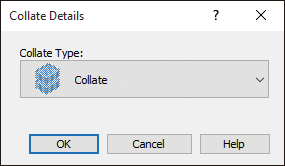
![]() After completing the configuration, click [OK] to print.
After completing the configuration, click [OK] to print.
Specifying Collate (OS X/macOS)
Configure the settings in [Finishing] on "Feature Sets" of [Printer Features].
![]() Open a document to print on the computer, and display the setting screen of the printer driver from the print menu in the application.
Open a document to print on the computer, and display the setting screen of the printer driver from the print menu in the application.
![]() Specify Paper Size, Orientation, and other settings.
Specify Paper Size, Orientation, and other settings.
![]() On [Finishing] of "Feature Sets", click "Collate Type" to select the Collate type.
On [Finishing] of "Feature Sets", click "Collate Type" to select the Collate type.
Cancel the collate setting in the application.
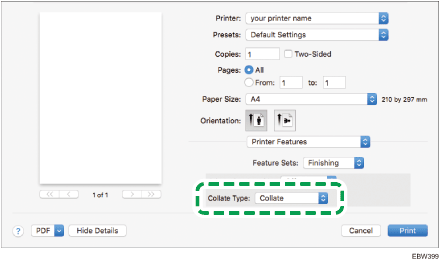
![]() After completing the configuration, click [Print] to print.
After completing the configuration, click [Print] to print.
