Applying Different Print Settings Depending on the Document Type
You can select the print quality that is suitable for the image to print such as photograph, POP display, or CAD drawing.
Specifying Print Quality (OS X/macOS)
Select [Print Quality] on "Feature Sets" of [Printer Features] to configure the settings.
![]() Open a document to print on the computer, and display the setting screen of the printer driver from the print menu in the application.
Open a document to print on the computer, and display the setting screen of the printer driver from the print menu in the application.
![]() Specify Paper Size, Orientation, and other settings.
Specify Paper Size, Orientation, and other settings.
![]() On [Print Quality] on "Feature Sets", specify the print quality.
On [Print Quality] on "Feature Sets", specify the print quality.
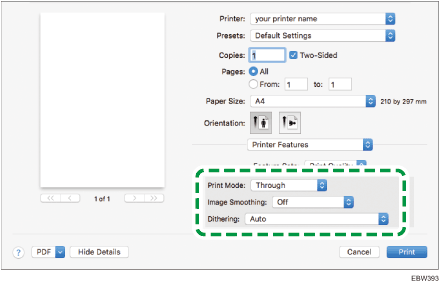
Print Mode: You can specify whether to use the Edge Smoothing function.
Through: This setting is suitable for printing a document that contains images composed of subtle changes in gradation of shades.
Edge Smoothing: You can improve the print quality of text and images. Select this setting to apply smoothing on the jugged edges on the printed page.
Image Smoothing: Prints text and pictures with a smooth outline.
Dithering: Specify the following items according to the document to print.
Auto: The machine determines the document type automatically and applies a suitable print setting.
Photographic: Suitable for a photograph or an image containing color gradation.
Text: Suitable for text and charts.
Reduce Missing Colors and Blurring: Suitable for thin lines that are light in density or text.
![]() After completing the configuration, click [Print] to print.
After completing the configuration, click [Print] to print.
