Binding Printed Sheets
You can use the various functions to finish the printed sheets as a book.
Select a combination of functions to bind the printed sheets as needed.
Types of Binding
Magazine
Arrange four original pages as shown below and print them on a sheet. Stack all printed sheets and fold them in half to arrange the pages in the order of the page numbers.
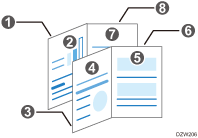
Staple the stacked sheets in the center to finish as a booklet.
Magazine and Combine
You can arrange multiple pages of originals on a page of a bound book printed by specifying Magazine.
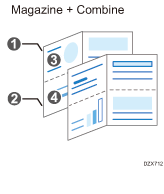
Useful Functions for Binding the Printed Sheets (Front Cover)
You can add a front cover sheet to the printed sheets. Paper for the front cover sheet is fed from a different tray from that of the main paper. You can use paper of a different quality for the front cover sheet.
The cover sheet function is enabled in Windows.
The first to second pages can be printed as the front cover sheet.
You can insert a blank cover sheet.
Binding the Print Sheets (Windows)
Specify the settings on the [Frequently Used Settings] tab.
![]() Open a document to print on the computer, and display the setting screen of the printer driver from the print menu in the application.
Open a document to print on the computer, and display the setting screen of the printer driver from the print menu in the application.
![]() Specify Document Size, Paper Type, Orientation and other settings.
Specify Document Size, Paper Type, Orientation and other settings.
![]() In "Booklet", select [Magazine].
In "Booklet", select [Magazine].
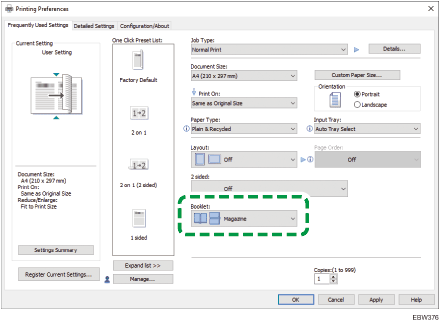
![]() After completing the configuration, click [OK] to print.
After completing the configuration, click [OK] to print.
Inserting the Front Cover Sheet (Windows)
Configure the settings on the [Cover/Slip/Designate] menu of the [Detailed Settings] tab.
![]() Load the paper to use as cover sheets into the paper tray.
Load the paper to use as cover sheets into the paper tray.
Loading Paper into the Paper Tray
Use a paper tray other than the one for printing the document. Load paper of the same size in the same orientation as the document.
![]() Open a document to print on the computer, and display the setting screen of the printer driver from the print menu in the application.
Open a document to print on the computer, and display the setting screen of the printer driver from the print menu in the application.
![]() Specify Document Size, Paper Type, Orientation and other settings to print the document.
Specify Document Size, Paper Type, Orientation and other settings to print the document.
![]() Select the [Front Cover] check box in the [Cover/Slip/Designate] menu on the [Detailed Settings] tab, and configure the settings of the front cover sheet.
Select the [Front Cover] check box in the [Cover/Slip/Designate] menu on the [Detailed Settings] tab, and configure the settings of the front cover sheet.
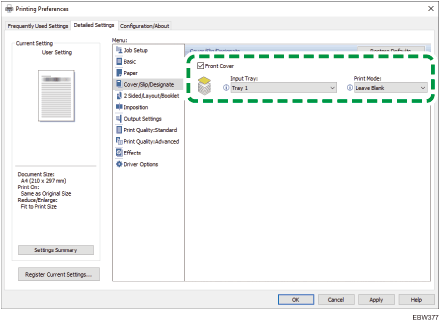
Input Tray: Select the paper tray that is loaded with the paper specified for the front cover sheet.
Print Mode: Specify whether to print on the front cover sheet.
![]() After completing the configuration, click [OK] to print.
After completing the configuration, click [OK] to print.
