Printing on Both Sides of Paper
Specify 2-sided Print in the printer driver.
Specifying 2-sided Print (Windows)
Specify 2-sided Print on the [Frequently Used Settings] tab.
![]() Open a document to print on the computer, and display the setting screen of the printer driver from the print menu in the application.
Open a document to print on the computer, and display the setting screen of the printer driver from the print menu in the application.
![]() Specify Document Size, Paper Type, Orientation and others.
Specify Document Size, Paper Type, Orientation and others.
![]() On the [Frequently Used Settings] tab, click "2 sided" to specify the binding side and opening type of the paper.
On the [Frequently Used Settings] tab, click "2 sided" to specify the binding side and opening type of the paper.
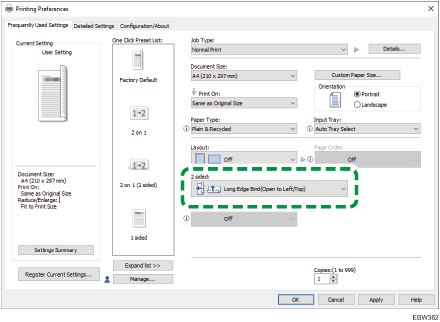
Orientation | Open to Left | Open to Top |
|---|---|---|
Portrait |  |  |
Landscape |  |  |
![]() After completing the configuration, click [OK] to print.
After completing the configuration, click [OK] to print.
Specifying 2-sided Print (OS X/macOS)
Specify 2-sided Print on the [Layout] menu.
![]() Open a document to print on the computer, and display the setting screen of the printer driver from the print menu in the application.
Open a document to print on the computer, and display the setting screen of the printer driver from the print menu in the application.
![]() Specify Paper Size, Orientation, and other settings.
Specify Paper Size, Orientation, and other settings.
![]() Select the [Two-Sided] check box, and then select [Layout] to specify the binding side and opening type of the paper.
Select the [Two-Sided] check box, and then select [Layout] to specify the binding side and opening type of the paper.
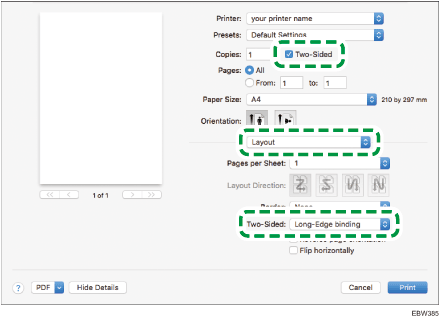
Orientation of the original and opening type
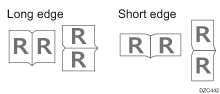
![]() After completing the configuration, click [Print] to print.
After completing the configuration, click [Print] to print.
