Viewing the Transmission Result of Sent Faxes
You can check the result of a fax transmission on the fax screen, in various reports, or on the screen of a computer.
Communication Failure Report is printed when a fax could not be sent to all specified destinations by Memory Transmission.
![]()
The fax transmission results can also be confirmed in Records.
Confirming the Information on the Fax Screen
Press [Job Status] [Transmission File Status] on the fax screen to view the information.
[Transmission File Status] on the fax screen to view the information.
![]() Press [Fax] on the Home screen.
Press [Fax] on the Home screen.
![]() Press [Job Status] on the fax screen.
Press [Job Status] on the fax screen.
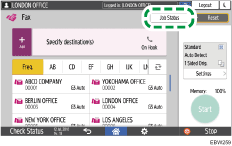
![]() Press [Transmission Result].
Press [Transmission Result].
![]() Check the transmission results and press [Exit].
Check the transmission results and press [Exit].
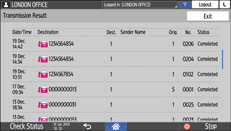
The transmission results from among the total number of both transmission and reception results, which cannot exceed 60, are displayed.
"--LAN-Fax -->" is shown as the result of transmission to the machine when you send a fax from your computer. For the result of transmission to the destination, refer to the transmission result of the same document number.
The destination may be displayed as "*" depending on the security settings.
In a field for an e-mail that was encrypted and forwarded, the encryption icon (
 ) is displayed.
) is displayed.To display the result of the transmission that is completed while displaying the transmission results, close the transmission result screen and open it again.
![]()
You cannot confirm or change an outgoing document in LAN-Fax, document waiting, or document whose status is "Trnsmtg.".
Checking the Result in Communication Failure Report
This report is printed if the fax could not be sent to all specified destinations by Memory Transmission when Fax is not set to Auto Print (the factory default setting).
Confirming the Information in Web Image Monitor
In Web Image Monitor, you can view up to 60 of the latest total results of the transmission and reception history.
![]() Log in to Web Image Monitor as the administrator.
Log in to Web Image Monitor as the administrator.
![]() From the "Status/Information" menu, click [Job].
From the "Status/Information" menu, click [Job].
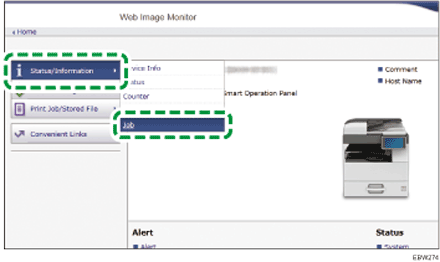
![]() Click [Transmission] under [Fax History].
Click [Transmission] under [Fax History].
![]() Confirm the transmission history.
Confirm the transmission history.
Click [Details] to view the details.
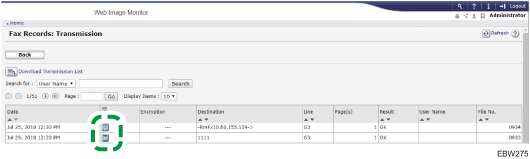
To save the history as a list to a file in the CSV format, click [Download Transmission List].
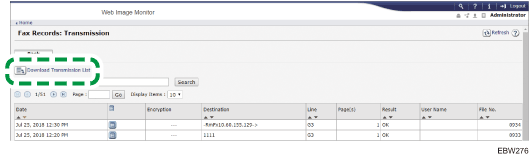
![]() Click [Logout] and then close the Web browser.
Click [Logout] and then close the Web browser.
