Basic Procedure for Copying Documents
Set the original on the exposure glass or auto document feeder (ADF) to make a copy.
![]()
If the previous setting is still active, press [Reset] before copying.
![]() Press [Copy] on the Home screen.
Press [Copy] on the Home screen.
![]() Place the original.
Place the original.
![]() Press [
Press [ ] or [
] or [ ] in [Quantity] to specify the number of copies.
] in [Quantity] to specify the number of copies.
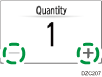
You can enter this using the keyboard after pressing [Quantity] or a number.
![]() Press [Paper Select] and select the paper to use as necessary.
Press [Paper Select] and select the paper to use as necessary.
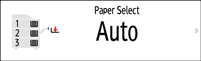
When you select [Auto Paper Select], the paper suitable for the original is selected automatically. When the orientations of the original and paper in the paper tray do not match, the machine rotates the copied image 90 degrees automatically.
If the size of the original is not detected properly or when you make a copy on paper of a special size, specify the paper tray in which the paper to use is loaded.
![]() Press [Start].
Press [Start].
When the [Check the orientation of the original every time after pressing Start] check box is selected in [Select the original's orientation], the screen below is displayed. Select the original orientation as necessary. If you do not need to select this each time, clear the check box.
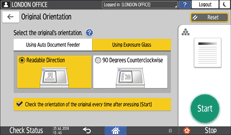
When you place the original on the ADF, the process of copying the original starts.
When you place the original on the exposure glass, the copy process starts according to the setting contents. To make a copy of the second page or back side of the original, place the original accordingly on the exposure glass, and then press [Start]. Press [Finish Scn] after scanning all originals if necessary according to the setting contents.
Originals scanned when no paper is loaded or when an error has occurred will be copied automatically when the machine is ready to execute copying.
