Settings you can configure in the TWAIN dialog box
You can use the ADF on M 2701 and G1127.
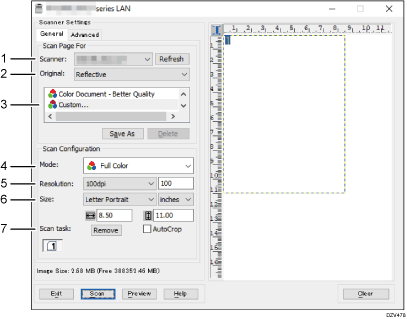
Scanner:
Select the scanner you want to use. The scanner you select becomes the default scanner. Click [Refresh] to discover all available scanners connected via USB or the network.
Original:
Select [Reflective] to scan from the exposure glass, or [Automatic Document Feeder] to scan from the ADF.
Original type
According to your original, select a setting from the list of options detailed below, or select [Custom...] to configure your own scan settings. [Mode], [Resolution], and [Size] under [Scan Configuration] will change according to the original type setting you selected here.
When using the exposure glass:
[Editing Text(OCR)]
[Faxing, Filing, or Copying]
[Black and White Photo]
[Color Document-Fast]
[Color Document-Better Quality]
[Custom...]
When using the ADF:
[ADF-Faster]
[ADF-Better]
[ADF-Gray]
[Custom...]
Mode:
Select from full color, grayscale, or black-and-white.
Resolution:
Select a resolution from the list. If you select [User defined], enter a resolution value directly in the edit box. Note that increasing the resolution also increases the file size and scanning time.
Selectable resolutions vary depending on where the original is set.
When using the exposure glass:
75, 100, 150, 200, 300, 600 dpi, User defined
When using the ADF:
75, 100, 150, 200, 300, 600 dpi, User defined
Size:
Select the scanning size. If you select [User defined], enter the scanning size directly in the edit box. Also, you can change the scanning size with your mouse in the preview area. You can select the unit of measure from [cm], [inches], or [pixels]. Selectable resolutions vary depending on where the original is set. For details, see the TWAIN Help.
Scan task: (when using the exposure glass)
Displays up to 10 previously used scan areas. To remove a scan task, select the number of the task, and then click [Remove]. You can select [AutoCrop] to let the scanner automatically detect the size of your original.
If you select [Automatic Document Feeder] for [Original:], [Duplex] appears instead of [Scan task:]. Select this check box when you placing two-sided originals in the ADF.
![]()
If the scan data is larger than the memory capacity, an error message appears and scanning is canceled. If this happens, specify a lower resolution and scan the original again.
