Deleting a Locked Print file
When there is a Locked Print file stored in the machine, “Locked Print Job” and “Press User Tools key.” appears on the machine's control panel display.
Use the following procedure to unlock and print the Locked Print file. You do not need to enter a password to delete a Locked Print file.
![]() Press the [User Tools/Counter] key.
Press the [User Tools/Counter] key.
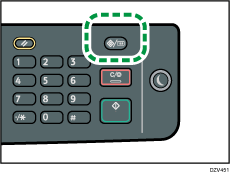
![]() Press the [
Press the [![]() ] or [
] or [![]() ] key to select the file you want to delete, and then press the [OK] key.
] key to select the file you want to delete, and then press the [OK] key.
Identify the Locked Print file by checking its time stamp and user ID.
![]() Press the selection key under [Delete].
Press the selection key under [Delete].
The Locked Print file is deleted.
If there are Locked Print files/logs remaining in the machine, the display returns to the list of Locked Print files/logs. If there are none remaining, the display returns to the initial screen.
