Specifying Paper Type and Paper Size Using the Printer Driver
![]()
If you load a paper size that is not selected automatically, make sure that the paper type and size specified with the printer driver matches the type and size of the paper loaded in the tray. If the type or size of the paper may be mismatched and the print job may not print correctly.
The procedure in this section is an example based on Windows 10. The actual procedure may vary depending on the operating system you are using.
![]() Open the [Printing Preferences] dialog box from the printer driver.
Open the [Printing Preferences] dialog box from the printer driver.
For information of how to open the printer driver properties from [Devices and Printers], see Displaying the Printing Preferences Dialog Box.
The [Printing Preferences] dialog box appears.
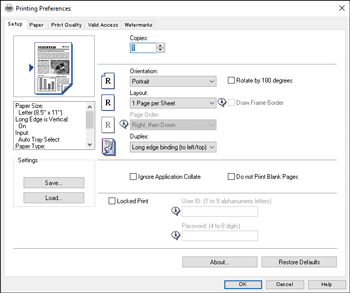
![]() Click the [Paper] tab.
Click the [Paper] tab.
![]() In the [Input Tray:] list, select the paper tray you want to use for printing.
In the [Input Tray:] list, select the paper tray you want to use for printing.
![]() In the [Paper Type:] list, select the type of paper that is loaded in the paper tray.
In the [Paper Type:] list, select the type of paper that is loaded in the paper tray.
![]() Select the [Print On] check box and select the size of the paper that is loaded in the paper tray.
Select the [Print On] check box and select the size of the paper that is loaded in the paper tray.
Clear the [Fit to Print Size] check box as necessary.
![]() Click [OK].
Click [OK].
