Connecting the Machine and a Smart Device
To connect the machine and a smart device, you can use the methods as follows:
Connecting via Bluetooth Low Energy (BLE)
Hold your smart device close to the label on the control panel to establish a connection via BLE.
For details about how to enable the built-in Bluetooth interface on the control panel, see "WIRELESS & NETWORKS", Settings.
Scanning the QR code
Scan the QR code that appears on the machine's control panel. For details about how to display the QR code on the control panel, see the manuals for RICOH Smart Device Connector.
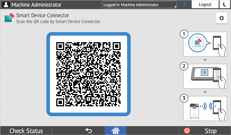
Touching the NFC tag
Touch the NFC tag on the machine with the device.
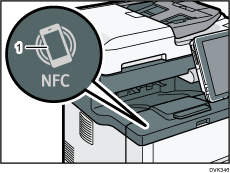
NFC tag
For details about RICOH Smart Device Connector, see the manuals for RICOH Smart Device Connector.
Searching for the machine on Bonjour
Search for the machine on Bonjour using RICOH Smart Device Connector.
For details, see the manuals for RICOH Smart Device Connector.
Specifying the machine's IP address and hostname
Specify the machine's IP address and hostname using RICOH Smart Device Connector.
For details, see the manuals for RICOH Smart Device Connector.
![]()
You can limit users who can access the machine using RICOH Smart Device Connector by enabling user authentication (Basic Authentication) and registering the user names and passwords.
The [RICOH Smart Device Connector] icon is displayed in the Application list. For details about how to register the icon on the [Home] screen, see "Customizing the [Home] Screen", For First-time Users.
