Connecting in Direct Connection Group Owner Mode
To connect to multiple wireless direct-compliant devices by using the machine as a simple access point, use the Direct Connection Group Owner mode. Up to nine devices can be connected. Non-wireless direct-compliant devices can be connected too.
![]()
The Wireless LAN interface board must be installed to use Wireless Direct Group Owner mode.
![]() Press [Home] (
Press [Home] ( ) at the bottom of the screen in the center.
) at the bottom of the screen in the center.
![]() Flick the screen to the left, and then press the User Tools icon (
Flick the screen to the left, and then press the User Tools icon (![]() ).
).
![]() Press [Machine Features].
Press [Machine Features].
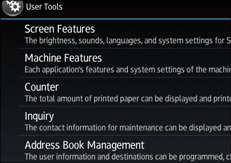
![]() Press [System Settings].
Press [System Settings].
![]() Press [Interface Settings] tab.
Press [Interface Settings] tab.
![]() Press [Network].
Press [Network].
![]() Press [LAN Type].
Press [LAN Type].
![]() Press [Wireless LAN].
Press [Wireless LAN].
![]() Press [Wireless LAN].
Press [Wireless LAN].
![]() Press [Communication Mode], and then press [Direct Connection: Group Owner Mode].
Press [Communication Mode], and then press [Direct Connection: Group Owner Mode].
![]() Press [OK].
Press [OK].
![]() Press [Direct Connection].
Press [Direct Connection].
![]() Press [Active/Inactive] and press [Active].
Press [Active/Inactive] and press [Active].
![]() Press [OK].
Press [OK].
![]() Press [Direct Connection Settings].
Press [Direct Connection Settings].
![]() Check [Device Name] and [Connection Password], and then press [OK].
Check [Device Name] and [Connection Password], and then press [OK].
![]() Press [Wireless LAN].
Press [Wireless LAN].
![]() Press [Wireless LAN: Easy Setup/Direct Connection].
Press [Wireless LAN: Easy Setup/Direct Connection].
![]() Press [Push Button].
Press [Push Button].
![]() Press [Connect].
Press [Connect].
The settings are complete.
Operate the push buttons on the device that you want to connect.
See the instructions supplied for the device for how to connect it by Wireless Direct mode.
![]()
If you specify the SSID and security method in [Wireless LAN] of [Interface Settings] under [System Settings] while the machine is set to Wireless Direct Group Owner mode, the Non-Wireless Direct-compliant devices can access to the machine by specifying the SSID and the security method of the machine.
