Connecting in Infrastructure Mode
Use infrastructure mode to connect the machine to an access point.
![]()
The Wireless LAN interface board must be installed to use Infrastructure mode.
When you use IPv6, set Effective Protocol to Active in Interface Settings in System Settings. IPv6 is inactive as a factory default. When you enable IPv6, a link-local address is automatically set.
To use IPv6, consult your network administrator.
![]() Press [Home] (
Press [Home] ( ) at the bottom of the screen in the center.
) at the bottom of the screen in the center.
![]() Flick the screen to the left, and then press the User Tools icon (
Flick the screen to the left, and then press the User Tools icon (![]() ).
).
![]() Press [Machine Features].
Press [Machine Features].
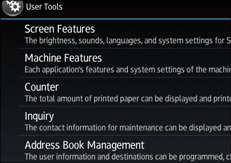
![]() Press [System Settings].
Press [System Settings].
![]() Press [Interface Settings] tab.
Press [Interface Settings] tab.
![]() Press [Network].
Press [Network].
![]() Press [LAN Type].
Press [LAN Type].
![]() Press [Wireless LAN].
Press [Wireless LAN].
![]() Press [Wireless LAN].
Press [Wireless LAN].
![]() Press [Communication Mode], and then press [Infrastructure Mode].
Press [Communication Mode], and then press [Infrastructure Mode].
![]() Press [OK].
Press [OK].
![]() Press [SSID Setting].
Press [SSID Setting].
![]() Press [Enter SSID] and enter the SSID for the access point you want to connect to, and then press [OK].
Press [Enter SSID] and enter the SSID for the access point you want to connect to, and then press [OK].
![]() Press [OK].
Press [OK].
![]() Press [Security Method].
Press [Security Method].
![]() Enter the security method that is specified for the access point you want to connect to.
Enter the security method that is specified for the access point you want to connect to.
Press [WEP] or [WPA2], and then press [Enter] on the screen to enter your password.
If you do not use security setting, select [No].
![]() Press [OK].
Press [OK].
The settings are complete.
To check the connection status, press [Wireless LAN Signal] in [Wireless LAN] in [Interface Settings] in [System Settings] and confirm the signal status.
Obtaining an IP address automatically (IPv4 DHCP)
The machine is set to obtain IP addresses automatically as a factory default.
![]() Press [Home] (
Press [Home] ( ) at the bottom of the screen in the center.
) at the bottom of the screen in the center.
![]() Flick the screen to the left, and then press the [User Tools] icon (
Flick the screen to the left, and then press the [User Tools] icon (![]() ).
).
![]() Press [Machine Features].
Press [Machine Features].
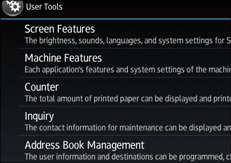
![]() Press [System Settings].
Press [System Settings].
![]() Press [Interface Settings] tab.
Press [Interface Settings] tab.
![]() Press [Network].
Press [Network].
![]() Press [Machine IPv4 Address].
Press [Machine IPv4 Address].
![]() Press [Auto-Obtain (DHCP)].
Press [Auto-Obtain (DHCP)].
![]() Press [OK].
Press [OK].
Specifying an IP address (IPv4)
![]() Press [Home] (
Press [Home] ( ) at the bottom of the screen in the center.
) at the bottom of the screen in the center.
![]() Flick the screen to the left, and then press the [User Tools] icon (
Flick the screen to the left, and then press the [User Tools] icon (![]() ).
).
![]() Press [Machine Features].
Press [Machine Features].
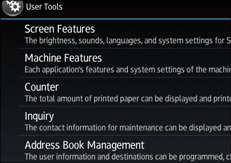
![]() Press [System Settings].
Press [System Settings].
![]() Press [Interface Settings] tab.
Press [Interface Settings] tab.
![]() Press [Network].
Press [Network].
![]() Press [Machine IPv4 Address].
Press [Machine IPv4 Address].
![]() Press [Specify].
Press [Specify].
![]() Press [Change] next to [Machine IPv4 Address], and then input the IP address.
Press [Change] next to [Machine IPv4 Address], and then input the IP address.
When you complete entering the IP address, press [ ].
].
![]() Press [OK].
Press [OK].
![]() Press [Change] next to [Subnet mask], and then enter the subnet mask.
Press [Change] next to [Subnet mask], and then enter the subnet mask.
When you complete entering the subnet mask, press [ ].
].
![]() Press [OK].
Press [OK].
![]() Press [IPv4 Gateway Address], and then enter the gateway address.
Press [IPv4 Gateway Address], and then enter the gateway address.
![]() Press [OK].
Press [OK].
