Connecting Ethernet Interface
This section describes how to connect an Ethernet interface cable to the Ethernet port.
If you use an Ethernet interface cable that supports 1000BASE-T, set [Ethernet Speed] to [Auto Select:Enable 1Gbps] in [Interface Settings] in [System Settings].
![]()
Use the following Ethernet cables.
When using 100BASE-TX/10BASE-T:
Unshielded Twisted Pair Cable (UTP) or Shielded Twisted Pair Cable (STP) and Category type 5 or more
When using 1000BASE-T:
Unshielded Twisted Pair Cable (UTP) or Shielded Twisted Pair Cable (STP) and Category type 5e or more
When you use IPv6, set [Effective Protocol] to [Active] in [Interface Settings] in [System Settings]. IPv6 is inactive as a factory default. When you enable IPv6, a link-local address is automatically set.
To use IPv6, consult your network administrator.
![]() Make sure the main power is switched off.
Make sure the main power is switched off.
![]() Connect the Ethernet interface cable to the Ethernet port.
Connect the Ethernet interface cable to the Ethernet port.
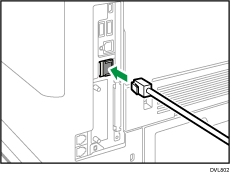
![]() Connect the other end of the Ethernet interface cable to a network connection device such as a hub.
Connect the other end of the Ethernet interface cable to a network connection device such as a hub.
![]() Turn on the main power switch of the machine.
Turn on the main power switch of the machine.
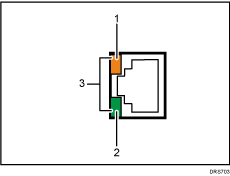
Indicator (orange)
When 100BASE-TX is operating, the LED is lit orange.
Indicator (green)
When 10BASE-T is operating, the LED is lit green.
Indicators (both orange and green)
When 1000BASE-T is operating, both LEDs are lit.
![]()
When Energy Saver mode is enabled, the LEDs may not light up.
Obtaining an IP address automatically (IPv4 DHCP)
The machine is set to obtain IP addresses automatically as a factory default.
![]() Press [Home] (
Press [Home] ( ) at the bottom of the screen in the center.
) at the bottom of the screen in the center.
![]() Flick the screen to the left, and then press the [User Tools] icon (
Flick the screen to the left, and then press the [User Tools] icon (![]() ).
).
![]() Press [Machine Features].
Press [Machine Features].
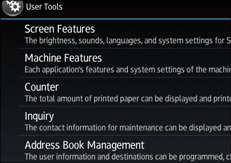
![]() Press [System Settings].
Press [System Settings].
![]() Press [Interface Settings] tab.
Press [Interface Settings] tab.
![]() Press [Network].
Press [Network].
![]() Press [Machine IPv4 Address].
Press [Machine IPv4 Address].
![]() Press [Auto-Obtain (DHCP)].
Press [Auto-Obtain (DHCP)].
![]() Press [OK].
Press [OK].
Specifying an IP address (IPv4)
![]() Press [Home] (
Press [Home] ( ) at the bottom of the screen in the center.
) at the bottom of the screen in the center.
![]() Flick the screen to the left, and then press the [User Tools] icon (
Flick the screen to the left, and then press the [User Tools] icon (![]() ).
).
![]() Press [Machine Features].
Press [Machine Features].
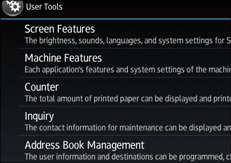
![]() Press [System Settings].
Press [System Settings].
![]() Press [Interface Settings] tab.
Press [Interface Settings] tab.
![]() Press [Network].
Press [Network].
![]() Press [Machine IPv4 Address].
Press [Machine IPv4 Address].
![]() Press [Specify].
Press [Specify].
![]() Press [Change] next to [Machine IPv4 Address], and then input the IP address.
Press [Change] next to [Machine IPv4 Address], and then input the IP address.
When you complete entering the IP address, press [ ].
].
![]() Press [OK].
Press [OK].
![]() Press [Change] next to [Subnet mask], and then enter the subnet mask.
Press [Change] next to [Subnet mask], and then enter the subnet mask.
When you complete entering the subnet mask, press [ ].
].
![]() Press [OK].
Press [OK].
![]() Press [IPv4 Gateway Address], and then enter the gateway address.
Press [IPv4 Gateway Address], and then enter the gateway address.
![]() Press [OK].
Press [OK].
