Changing a Scan Profile (WSD (Pull Type))
Whenever the machine is first registered to a computer, a profile is created automatically. Using the following procedure, you can change this profile on the computer.
![]() On the [Start] menu of the client computer, click [All Apps].
On the [Start] menu of the client computer, click [All Apps].
![]() Click [Windows System], and then click [Control Panel].
Click [Windows System], and then click [Control Panel].
![]() Click [Hardware and Sound], and then click [Devices and Printers].
Click [Hardware and Sound], and then click [Devices and Printers].
![]() Right-click the icon for this machine, and then click [Scan profiles...].
Right-click the icon for this machine, and then click [Scan profiles...].
![]() Select a profile, and then click [Edit...].
Select a profile, and then click [Edit...].
![]() Configure the necessary settings.
Configure the necessary settings.
For details, see Scan Profile Items and Settings (WSD (Pull Type)).
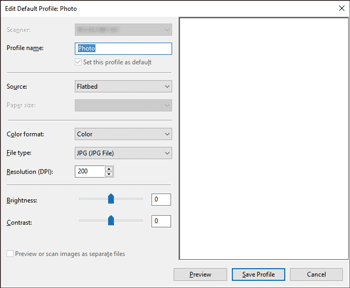
![]() Click [Save Profile].
Click [Save Profile].
![]()
If a machine does not appear in the [Devices and Printers] dialog box, the associated machine might be turned off, or the required WSD scanner settings might not have been specified. For details about WSD scanner settings, see Preparing to Use WSD Scanner (Pull Type).
If a profile does not appear in the [Scan Profiles] dialog box, recreate it as a new profile. For details, see Creating a New Scan Profile (WSD (Pull Type)).
You can create multiple profiles.
To delete a profile, select a profile in Step 5, and then click [Delete].
