Changing Default Settings in the Printer Features Menu
This section describes how to change the settings of User Tools.
![]()
If Administrator Authentication Management is specified, contact your administrator.
![]() Press [Home] (
Press [Home] ( ) at the bottom of the screen in the center.
) at the bottom of the screen in the center.
![]() Flick the screen to the left, and then press the [User Tools] (
Flick the screen to the left, and then press the [User Tools] (![]() ) icon.
) icon.
![]() Select the settings you want to change. Press [Machine Features], and then press [Printer Features].
Select the settings you want to change. Press [Machine Features], and then press [Printer Features].
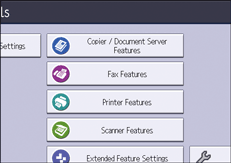
![]() Select the settings you want to change.
Select the settings you want to change.
![]() Change settings by following instructions on the display, and then press [OK].
Change settings by following instructions on the display, and then press [OK].
To return to the initial display from [Printer Features], press [User Tools] ( ) on the top right of the screen, and then press [Home] (
) on the top right of the screen, and then press [Home] ( ) at the bottom of the screen in the center.
) at the bottom of the screen in the center.
