Registering E-mail Messages Which are Sent from Facsimile Function or Scanner Function
This section describes the procedure for programming, changing, and deleting e-mail messages.
Programming or Changing E-mail Messages
![]() Press [Home] (
Press [Home] ( ) at the bottom of the screen in the center.
) at the bottom of the screen in the center.
![]() Flick the screen to the left, and then press the [User Tools] (
Flick the screen to the left, and then press the [User Tools] (![]() ) icon.
) icon.
![]() Press [Machine Features].
Press [Machine Features].
![]() Press [System Settings].
Press [System Settings].
![]() Press [File Transfer].
Press [File Transfer].
![]() Press [
Press [![]() Next] until [Program / Change / Delete Email Message] is displayed.
Next] until [Program / Change / Delete Email Message] is displayed.
![]() Press [Program / Change / Delete Email Message].
Press [Program / Change / Delete Email Message].
![]() Check that [Program / Change] is selected.
Check that [Program / Change] is selected.
![]() Press [*Not Programmed].
Press [*Not Programmed].
To change the registered e-mail message, select the e-mail message to change.
![]() Press [Change] under the "Name".
Press [Change] under the "Name".
![]() Enter a name, and then press [OK].
Enter a name, and then press [OK].
Enter the name up to 20 characters.
![]() Press [Edit].
Press [Edit].
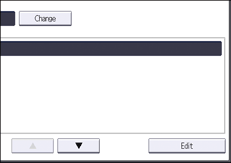
![]() Enter the text, and then press [OK].
Enter the text, and then press [OK].
Enter up to five lines of text. Each line can consist of up to 80 characters. To start a new line, press [OK] to return to the e-mail message screen, and then press [![]() ] in "Select Line to Edit:".
] in "Select Line to Edit:".
![]() Press [OK].
Press [OK].
![]() Press [Exit].
Press [Exit].
![]() Press [User Tools] (
Press [User Tools] ( ) on the top right of the screen.
) on the top right of the screen.
![]() Press [Home] (
Press [Home] ( ) at the bottom of the screen in the center.
) at the bottom of the screen in the center.
Deleting E-mail Messages
![]() Press [Home] (
Press [Home] ( ) at the bottom of the screen in the center.
) at the bottom of the screen in the center.
![]() Flick the screen to the left, and then press the [User Tools] (
Flick the screen to the left, and then press the [User Tools] (![]() ) icon.
) icon.
![]() Press [Machine Features].
Press [Machine Features].
![]() Press [System Settings].
Press [System Settings].
![]() Press [File Transfer].
Press [File Transfer].
![]() Press [
Press [![]() Next] until [Program / Change / Delete Email Message] is displayed.
Next] until [Program / Change / Delete Email Message] is displayed.
![]() Press [Program / Change / Delete Email Message].
Press [Program / Change / Delete Email Message].
![]() Press [Delete].
Press [Delete].
![]() Select the e-mail message to delete.
Select the e-mail message to delete.
The confirmation message about deleting appears.
![]() Press [Yes].
Press [Yes].
![]() Press [Exit].
Press [Exit].
![]() Press [User Tools] (
Press [User Tools] ( ) on the top right of the screen.
) on the top right of the screen.
![]() Press [Home] (
Press [Home] ( ) at the bottom of the screen in the center.
) at the bottom of the screen in the center.
