Using the Setting History Function (Standard Applications)
You can use the following steps to change the screen layout of the Copy, Fax, or Scanner screen:
![]() Press [Recall Setting History].
Press [Recall Setting History].
The Setting History screen is displayed.
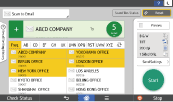
![]() Press the set of settings you want to recall.
Press the set of settings you want to recall.
The set of settings selected from the history is applied.
Before making a selection, you can preview a particular set of settings by pressing [Details].
![]()
You can save a set of settings as a favorite by simply checking the star mark.
A displayed Settings History log contains up to 10 sets of settings including favorites. If the number of setting sets exceeds 10, the oldest set of settings (except for the favorites) is removed from the history log. You can save up to 9 favorite sets of settings.
You can change the following settings from [Settings] in the Settings History screen. These settings can be changed from each application.
Use Setting History
Display the Setting History key on the application
Open the Setting History when starting the application
You can also change these settings from [Recall Setting History] in Menu at the bottom of the screen. If Settings History is disabled or if the Settings History key is set to be hidden in an application screen, press [Recall Setting History] in Menu to display the Settings History screen.
If the authentication function of this machine is enabled, each user's history log of settings is displayed. The user can recall a specific set of settings and save it as a favorite.
