Backing Up/Restoring Address Book Data
Using an SD card, you can back up the machine's Address Book and user settings, and also restore those backup data to the machine.
![]()
Address Book data is stored on the hard disk. It can be lost if there is a hard disk failure.
The manufacturer shall not be held responsible for any damages resulting in data loss.
Backing Up the Address Book
We recommend you back up the Address Book regularly.
![]() Press [Home]] (
Press [Home]] ( ) at the bottom of the screen in the center.
) at the bottom of the screen in the center.
![]() Flick the screen to the left, and then press the [User Tools] (
Flick the screen to the left, and then press the [User Tools] (![]() ) icon.
) icon.
![]() Press [Machine Features].
Press [Machine Features].
![]() Press [System Settings].
Press [System Settings].
![]() Press [Administrator Tools].
Press [Administrator Tools].
![]() Press [
Press [![]() Next] until [Backup/Restore: User Custom Settings & Address Book] is displayed.
Next] until [Backup/Restore: User Custom Settings & Address Book] is displayed.
![]() Press [Backup/Restore: User Custom Settings & Address Book].
Press [Backup/Restore: User Custom Settings & Address Book].
![]() Insert an SD card into the lower media slot on the back of the machine.
Insert an SD card into the lower media slot on the back of the machine.
For details about handling and inserting the SD card, see "Installing SD Card Options", Setup.
![]() Press [Back Up].
Press [Back Up].
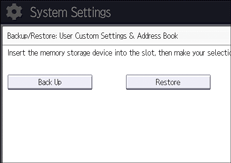
![]() Press [Start Backup].
Press [Start Backup].
![]() Press [Exit].
Press [Exit].
![]() Press [Exit].
Press [Exit].
![]() Press [User Tools] (
Press [User Tools] ( ) on the top right of the screen.
) on the top right of the screen.
![]() Press [Home] (
Press [Home] ( ) at the bottom of the screen in the center.
) at the bottom of the screen in the center.
![]()
You can also use a web browser from networked computers to back up Address Book data. (We use Web Image Monitor installed on this machine.) For details, see Web Image Monitor Help.
Restoring the Address Book
![]() Press [Home] (
Press [Home] ( ) at the bottom of the screen in the center.
) at the bottom of the screen in the center.
![]() Flick the screen to the left, and then press the [User Tools] (
Flick the screen to the left, and then press the [User Tools] (![]() ) icon.
) icon.
![]() Press [Machine Features].
Press [Machine Features].
![]() Press [System Settings].
Press [System Settings].
![]() Press [Administrator Tools].
Press [Administrator Tools].
![]() Press [
Press [![]() Next] until [Backup/Restore: User Custom Settings & Address Book] is displayed.
Next] until [Backup/Restore: User Custom Settings & Address Book] is displayed.
![]() Press [Backup/Restore: User Custom Settings & Address Book].
Press [Backup/Restore: User Custom Settings & Address Book].
![]() Insert an SD card into the lower media slot on the back of the machine.
Insert an SD card into the lower media slot on the back of the machine.
For details about handling and inserting the SD card, see "Installing SD Card Options", Setup.
![]() Press [Restore].
Press [Restore].
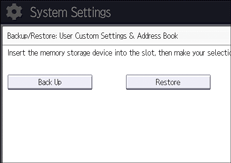
![]() Press [Start Restore].
Press [Start Restore].
![]() Press [OK].
Press [OK].
![]() Press [Exit].
Press [Exit].
![]() Press [Exit].
Press [Exit].
![]() Press [Exit].
Press [Exit].
![]() Press [User Tools] (
Press [User Tools] ( ) on the top right of the screen.
) on the top right of the screen.
![]() Press [Home] (
Press [Home] ( ) at the bottom of the screen in the center.
) at the bottom of the screen in the center.
![]()
You can also use a web browser from networked computers to restore Address Book data. (We use Web Image Monitor installed on this machine.) For details, see Web Image Monitor Help.
