[Settings] screen
You can switch the three screens described in this section by flicking the screen up or down.
The items on the screen vary depending on the machine’s settings.
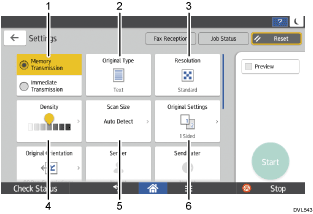
No. | Icon | Description |
|---|---|---|
1 | 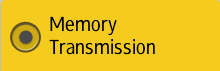 | You can switch to immediate transmission mode. |
2 |  | You can select an original type that is suitable for your originals. |
3 |  | Press to select the resolution according to the size of the text on your original. |
4 |  | Press to specify the density to scan the original. You can also specify the density by touching the |
5 | 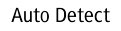 | Press to select the scanning size of the original. |
6 |  | Press to select the sides of the original. |
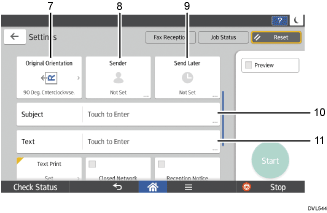
No. | Icon | Description |
|---|---|---|
7 |  | Press to select the orientation of the original. |
8 |  | Press to specify the sender. |
9 |  | You can specify settings to automatically send files directly at a specified time. |
10 | 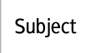 | Specify the Internet Fax subject. |
11 |  | Specify the Internet Fax Text. |
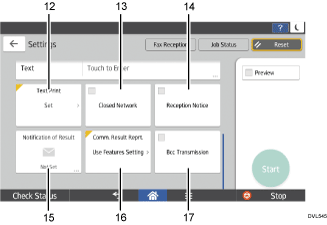
No. | Icon | Description |
|---|---|---|
12 |  | You can select a standard message to be printed. |
13 | 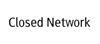 | You can send files over a closed network. |
14 | 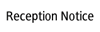 | Requesting Reception Confirmation. |
15 |  | You can receive a transmission notification by e-mail. |
16 |  | Once memory transmission is complete, you can have the result printed. |
17 | 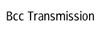 | Specifying Internet Fax Destinations as BCC Addresses. |

 icon and dragging it right or left.
icon and dragging it right or left.