Possible Operations on the Standard Application Screen
Pinch-in
Place your thumb and forefinger on the screen, and then pinch the fingers together to zoom out the screen. Double-tapping can also be effective for this operation.
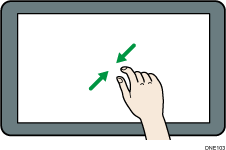
Pinch-out
Place your thumb and forefinger on the screen, and then spread the fingers apart to zoom in the screen. Double-tapping can also be effective for this operation.
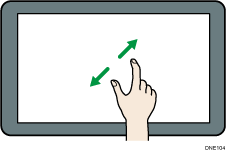
Flick
Flick your finger to the right or left on the screen to switch between screens.
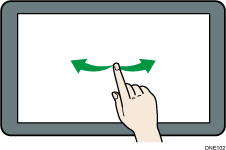
Long tap
Place your finger on the screen and hold it there until the next screen appears. You can display the menu screen of the application you are using.
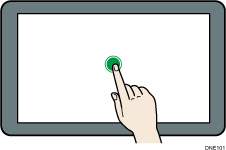
Drag
Slide your finger while pressing the screen. You can move an icon to where you want to place it on the screen.

![]()
Depending on the application you are using, some operations might be unavailable.
