[Help] Screen
The machine is equipped with a help function.
Using the help function, you can refer to information about the machine's functions and how to use the machine.
Before using the help function
To see the Help on the control panel, confirm the [Enable JavaScript] is checked in the setting menu of the browser.
To use the help function, the machine needs to be connected to the Internet.
Depending on your network environment, you may need to configure proxy settings.
For details about network settings and proxy settings, see Settings.
Depending on your language, refer to the English manual.
When you finish the settings, turn off the machine, and then turn it back on.
Using the help function
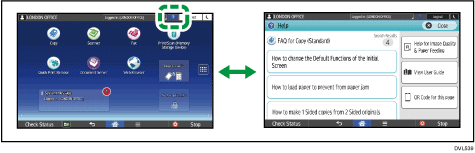
You can display the [Help] screen by pressing the help icon on the upper right of the screen.
On the [Help] screen, you can refer to FAQs about the screen on which you pressed the help icon.
When you press [Help for Image Quality & Paper Feeding], you can see guidance for print quality and paper.
When you press [View User Guide], you can access the operating manual for the machine.
When you want to display the [Help] screen on your smart device, press [QR Code for This Page], and then read the QR code displayed on the screen with your smart device.
![]()
Depending on the language you are using, the [Help] screen is displayed in English.
You can refer to FAQs while the machine is connected to the Internet. If the machine is not connected to the Internet, you can only refer to [Help for Image Quality & Paper Feeding].
Related topics
