Changing Access Privileges for Previously Stored Files
If user authentication is set, you can change the access privileges for the file.
This section explains how to change access privileges for a file stored in the Document Server.
For details about logging in and out, see "Logging In the Machine", For First-time Users.
![]() Press [Select Stored File].
Press [Select Stored File].
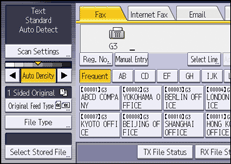
![]() Press [Manage / Delete File].
Press [Manage / Delete File].
![]() Select the documents to be changed.
Select the documents to be changed.
![]() If you select a document with a password, enter the password using the number keys, and then press [OK].
If you select a document with a password, enter the password using the number keys, and then press [OK].
![]() Press [Change Access Priv.].
Press [Change Access Priv.].
![]() Press [Program/Change/Delete].
Press [Program/Change/Delete].
![]() Press [New Program].
Press [New Program].
![]() Select the users or groups you want to assign permission to.
Select the users or groups you want to assign permission to.
You can select more than one user.
By pressing [All Users], you can select all the users.
![]() Press [Exit].
Press [Exit].
![]() Select the user who you want to assign access permission to, and then select the permission.
Select the user who you want to assign access permission to, and then select the permission.
Select the access permission from [Read-only], [Edit], [Edit / Delete], or [Full Control].
![]() Press [Exit].
Press [Exit].
![]() Press [OK].
Press [OK].
![]() Press [Exit].
Press [Exit].
