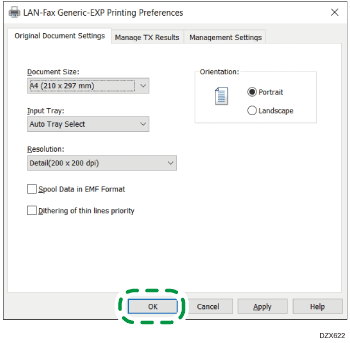Specifying the Initial Settings for the Size and Image Quality to Scan Originals
You can simplify the procedure to specify the settings when sending a LAN-Fax by specifying the original size and the resolution to send the data in advance.
![]() Display the "Devices and Printers" screen.
Display the "Devices and Printers" screen.
Windows 10 (version 1703 or later)
On the [Start] menu, click [Windows System]
 [Control Panel].
[Control Panel].Click [View devices and printers].
Windows 10 (before version 1703), Windows Server 2016
Right-click [Start], and then click [Control Panel].
Click [View devices and printers].
Windows 8.1, Windows Server 2012/2012 R2
On the Charm Bar, click [Settings]
 [Control Panel].
[Control Panel].Click [View devices and printers].
Windows 7, Windows Server 2012/2008 R2
On the [Start] menu, click [Devices and Printers].
Windows Server 2008
On the [Start] menu, click [Control Panel].
Select [Printer] on [Hardware and Sound].
![]() Right-click the LAN-FAX icon, and then click [Printing preferences].
Right-click the LAN-FAX icon, and then click [Printing preferences].
![]() Specify the original size, resolution, and other settings, and then click [OK].
Specify the original size, resolution, and other settings, and then click [OK].