Installing the LAN-Fax Driver from the Downloaded File
![]() Double-click the downloaded file.
Double-click the downloaded file.
![]() Specify the location to install, and then click [Install].
Specify the location to install, and then click [Install].
If the "Security Warning" screen is displayed, click [OK].
If the "User Account Control" screen is displayed, click [Yes] or [Allow].
![]() On the "End User License Agreement" screen, select [Agree], and then click [Next].
On the "End User License Agreement" screen, select [Agree], and then click [Next].
![]() Select [Network], and then click [Next].
Select [Network], and then click [Next].
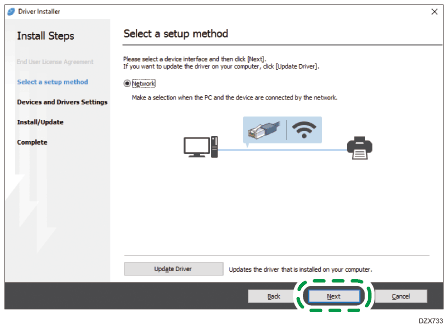
The search for the devices connected to the network starts.
If the machine cannot be found
The "Network Connection Error" screen is displayed.
Confirm and proceed to  to
to  , and then click [OK]. If the machine is still not detected, click [Click if you cannot find the device] and select the installation method.
, and then click [OK]. If the machine is still not detected, click [Click if you cannot find the device] and select the installation method.
Specify device IP address:
Click [Next].
Enter the IP address of the machine and click [Search].
Select the machine from among the detected devices, and then click [Next].
Proceed to Step 6.
Manually enter settings:
Click [Next].
Proceed to Step 6.
![]() Select the machine from among the detected devices, and then click [Next].
Select the machine from among the detected devices, and then click [Next].
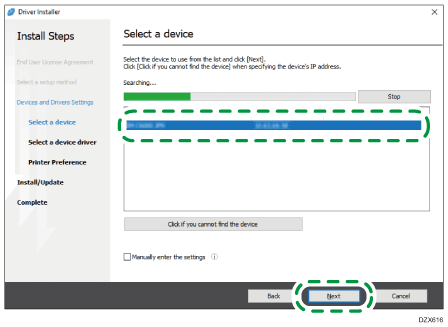
Proceed to Step 7.
![]() On the "LAN-Fax Preference" screen, specify the port.
On the "LAN-Fax Preference" screen, specify the port.
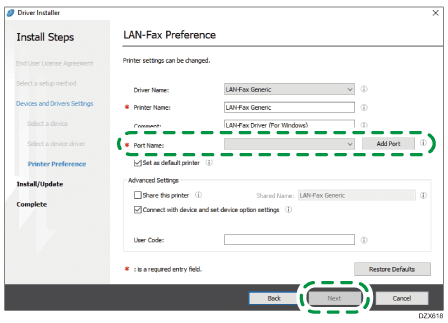
Specify the same port with the printer driver of the machine on the "Port Name", or click [Add Port] and add a new port.
![]() Click [Next].
Click [Next].
LAN-Fax driver installation starts.
![]() When the installation is completed, click [Finish].
When the installation is completed, click [Finish].
