Changing Stored Document Information
You can change the user name, file name, and password for a stored document.
![]()
To cancel the selection, press the selected (highlighted) key.
For details about how to enter text, see "Entering Text (Classic Applications)", For First-time Users.
Changing the User Name
You can change the user name for a stored document.
![]() Select a folder.
Select a folder.
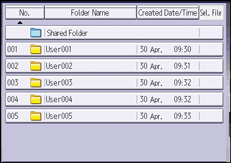
![]() Select the document whose user name you want to change.
Select the document whose user name you want to change.
If a password is specified, enter it, and then press [OK].
![]() Press [Change File Info.].
Press [Change File Info.].
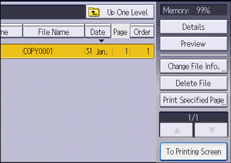
![]() Press [Change User Name].
Press [Change User Name].
![]() Specify a new user name, and then press [OK].
Specify a new user name, and then press [OK].
![]() Press [OK].
Press [OK].
![]() Press [Up One Level].
Press [Up One Level].
Changing the File Name
You can change the file name of a stored document.
![]() Select a folder.
Select a folder.
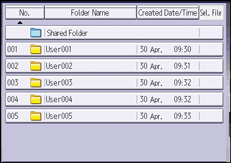
![]() Select the document whose name you want to change.
Select the document whose name you want to change.
![]() Press [Change File Info.].
Press [Change File Info.].
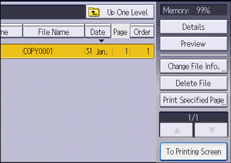
![]() Press [Change File Name].
Press [Change File Name].
![]() Enter a new file name, and then press [OK].
Enter a new file name, and then press [OK].
![]() Press [OK].
Press [OK].
![]() Press [Up One Level].
Press [Up One Level].
Changing the Password
You can change the password of a stored document.
![]() Select a folder.
Select a folder.
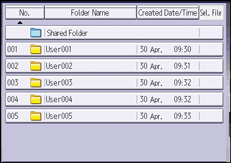
![]() Select the document whose password you want to change.
Select the document whose password you want to change.
![]() Press [Change File Info.].
Press [Change File Info.].
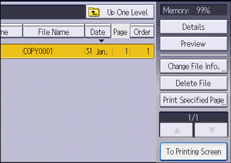
![]() Press [Change Password].
Press [Change Password].
![]() Enter a new password, and then press [OK].
Enter a new password, and then press [OK].
![]() For double-check, enter the password again and then press [OK].
For double-check, enter the password again and then press [OK].
![]() Press [OK].
Press [OK].
![]() Press [Up One Level].
Press [Up One Level].
