Page Numbering
Use this function to print page numbers on your copies.
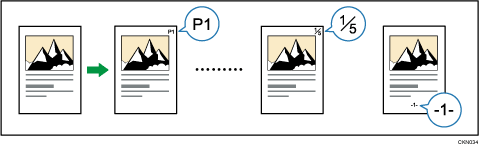
![]()
You cannot use the bypass tray with this function.
Page number formats
There are six formats available for page numbering.
P1,P2...
1/5,2/5...
-1-,-2-...
P.1,P.2...
1,2...
1-1,1-2...
Items
In the Page Numbering function, specify the following items. Items to specify differ according to the format you select.
First Printing Page
Enter the number of the page from which printing starts.
First Printing Number
Enter the number of the page from which page numbering starts.
Last Number
Enter the number of the page at which page numbering ends. For example, if you want to print 7 pages only, enter "7" for [Last Number]. Normally, you do not need to enter the number.
Total Pages
Enter the total number of the pages of the original. Specify this item when selecting [1/5,2/5...] as the format.
First Chapter No.
Enter the number of the chapter from which chapter numbering starts. Specify this item when selecting [1-1,1-2...] as the format.
For example, when you select [1/5,2/5...] as the page numbering format and specify "1" in [First Printing Number] and "4" in [Total Pages], it is printed in the order of 1/4, 2/4, 3/4, and 4/4.
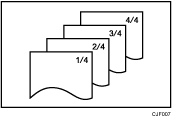
![]() When Using the Copy Application
When Using the Copy Application
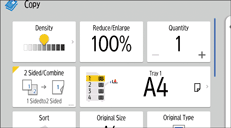
About how to use the application's screen, see "[Copy] (standard) Screen".
![]() When Using the Copier (Classic) Application
When Using the Copier (Classic) Application
For details about how to use the Classic Copier function, see Procedure for Page Numbering (classic).
