Procedure for Auto Reduce / Enlarge (classic)
![]() Press [Original Settng].
Press [Original Settng].
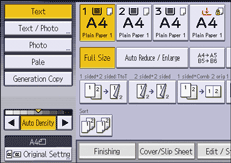
![]() Press [Original Size].
Press [Original Size].
![]() Specify the original size, and then press [OK].
Specify the original size, and then press [OK].
![]() Press [Original Orientation].
Press [Original Orientation].
![]() Select original orientation.
Select original orientation.
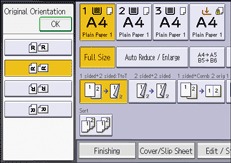
![]() Press [OK] twice.
Press [OK] twice.
![]() Press [Auto Reduce / Enlarge].
Press [Auto Reduce / Enlarge].
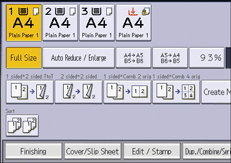
![]() Select the paper tray.
Select the paper tray.
![]() Place the originals, and then press [Start].
Place the originals, and then press [Start].
![]()
When you place your original in an orientation that is different from the paper onto which you are copying, the machine rotates the original image by 90 degrees to fit it onto the paper. For example, to copy A5 (51/2 × 81/2)
 originals onto A5 (51/2 × 81/2)
originals onto A5 (51/2 × 81/2)  at 100%, select the paper tray that contains A5 (51/2 × 81/2)
at 100%, select the paper tray that contains A5 (51/2 × 81/2)  , and then select [Auto Reduce / Enlarge].
, and then select [Auto Reduce / Enlarge].For details about the base point, see Reducing or Enlarging Originals.
