Basic Procedure (Classic)
![]() Press [Home] (
Press [Home] ( ) at the bottom of the screen in the center.
) at the bottom of the screen in the center.
![]() Press the [Copier (Classic)] icon.
Press the [Copier (Classic)] icon.
![]() Make sure that no previous settings remain.
Make sure that no previous settings remain.
When there are previous settings remaining, press [Reset].
![]() Select the paper tray containing the paper that is the same size and orientation as the originals.
Select the paper tray containing the paper that is the same size and orientation as the originals.
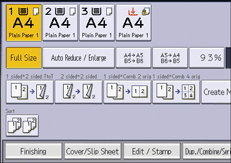
![]() Make sure that [Use Paper Tray Settg] is selected in [Original Size] in [Original Settings].
Make sure that [Use Paper Tray Settg] is selected in [Original Size] in [Original Settings].
When [Use Paper Tray Settg] is selected, the paper size and orientation of the tray you have selected will appear in [Original Settng].
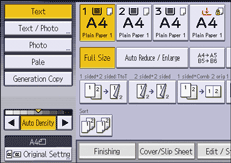
![]() Place the originals.
Place the originals.
![]() Make desired settings.
Make desired settings.
![]() Enter the number of copies with the number keys.
Enter the number of copies with the number keys.
The maximum copy quantity that can be entered is 999.
![]() Press [Start].
Press [Start].
To stop the machine during a multi-copy run, press [Stop].
When placing the original on the exposure glass, press [![]() ] after all originals are scanned. Some functions such as Batch mode may require that you press [
] after all originals are scanned. Some functions such as Batch mode may require that you press [![]() ] when placing originals in the ADF. Follow the messages that appear on screen.
] when placing originals in the ADF. Follow the messages that appear on screen.
![]() When the copy job is finished, press [Reset].
When the copy job is finished, press [Reset].
To cancel all copy functions and return the machine to the default condition.
![]()
The login screen is displayed when the user authentication setting is specified. You need to log in to use the machine. For details about how to log in, see "Logging In the Machine", For First-time Users. After logging in the machine, be sure to log out of it to prevent unauthorized usage.
For details about the keys that appear on the initial copy screen, see "[Copier (Classic)] screen", For First-time Users.
Certain types of OHP transparencies for color printing cannot be used. For details about types that can be used, contact your sales or service representative.
The machine cannot detect the size of the original automatically. Specify the original size. However, if [Use Paper Tray Settg] is specified in [Original Size], you do not have to specify the size of the original. For details, see Specifying Original Sizes.
Specify the size and orientation of originals when copying onto paper whose size or orientation is different from that of the originals. For details about how to specify the original size, see Specifying Original Sizes.
Certain functions require you to specify the size of the originals. For details, see the procedures of the function that you want to use.
You can change the maximum copy quantity under [Max. Copy Quantity] in User Tools. For details, see General Features.
