Starting an extended feature from a web browser
You can start an extended feature using a web browser from networked computers. (We use Web Image Monitor installed on this machine.)
![]() Start a web browser from a networked computer, and then display the [Configuration] menu of Web Image Monitor.
Start a web browser from a networked computer, and then display the [Configuration] menu of Web Image Monitor.
For displaying Web Image Monitor, see Displaying and Quitting the Extended Feature Settings on a Web Browser.
![]() In "Extended Feature Settings", click [Startup Setting].
In "Extended Feature Settings", click [Startup Setting].
![]() Select the extended features you want to start, whose status is "Stop", "Suspend", or "Ending". Select the radio button at the "Selection" in the list.
Select the extended features you want to start, whose status is "Stop", "Suspend", or "Ending". Select the radio button at the "Selection" in the list.
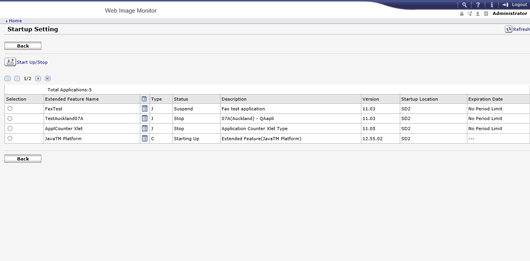
![]() Click [Start Up/Stop].
Click [Start Up/Stop].
Depending on the type and status of the extended features you select, the machine responds as follows:
Type-J extended features
When the Type-J extended feature icons are displayed on the Home screen:
The extended feature's "Status" does not change to "Starting Up" while the Extended Feature Settings screen is displayed. Start the extended feature from the Home screen when its "Status" is "Suspend".
If "Suspend" is displayed:
Press the extended feature's icon on the Home screen on the control panel to start the feature.
If "Stop" is displayed:
The extended feature's "Status" changes to "Suspend". Press the extended feature's icon on the Home screen on the control panel to start the feature.
When the Type-J extended feature icons are not displayed on the Home screen:
The extended feature's "Status" changes from "Stop" to "Starting Up".
Type-C extended features
If "Ending" is displayed:
The extended feature's "Status" changes to "Starting Up".
If "Stop" is displayed:
The extended feature's "Status" changes to "Waiting".
After the machine is rebooted, the "Status" changes to "Starting Up".
If you select the same extended feature and click [Start Up/Stop] again without rebooting, the "Status" changes back to "Stop".
![]() Click [Back].
Click [Back].
![]()
If "Waiting" is displayed, the extended features start and become usable after the machine is rebooted.
To set [Startup Setting], you must log in as an administrator. For details about how to log in as an administrator, see Logging in as an administrator.
