Other screens on a web browser
The Additional Program Startup Setting, Install Additional Program, Uninstall Additional Program, Copy Extended Features, and Copy Card Save Data screens are unavailable.
You can display these screens using a web browser from networked computers. (We use Web Image Monitor installed on this machine.)
For information about the settings on each screen, consult your service representative.
Additional Program Startup Setting screen
This screen allows you to start or quit installed additional programs.
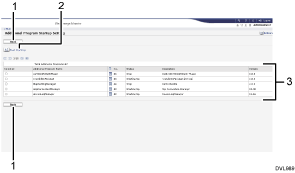
[Back]
Click this to return to the [Configuration] menu of Web Image Monitor.
[Start Up/Stop]
Click this to set the selected additional program to either "Starting Up" or "Stop".
Additional program list
Displays a list of the installed additional programs.
Selection
Click the radio button of the additional program you want to set to "Starting Up" or "Stop". Click [Start Up/Stop] after selecting it.
Additional Program Name
Displays the names of additional programs.
[Details] icon
Click the icon to display the information screen for the additional program.
No.
Displays the ID of each additional program that is installed.
Status
Displays the status of additional programs.
Starting Up
Additional programs are enabled.
Stop
Additional programs are disabled.
Description
Displays brief summaries of additional programs.
Version
Displays the versions of additional programs.
Install Additional Program screen
This screen allows you to install additional programs.
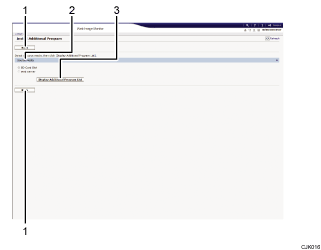
[Back]
Click this to return to the [Configuration] menu of Web Image Monitor.
Source Media
Select the storage media to install additional programs.
[Display Additional Program List]
If you click [Display Additional Program List], a list of the installable additional programs stored in the source media (selected in Source Media) will appear.
Uninstall Additional Program screen
This screen allows you to uninstall additional programs.
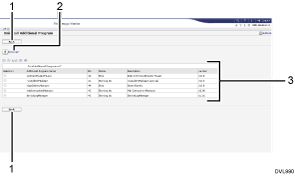
[Back]
Click this to return to the [Configuration] menu of Web Image Monitor.
[Uninstall]
If you click [Uninstall], the extended features selected in the additional programs list will be uninstalled.
Additional program list
Displays the status of additional programs.
Selection
Click the radio button(s) of the additional program that you want to uninstall, and then click [Uninstall] to begin the uninstall process.
Additional Program Name
Displays the names of additional programs.
No.
Displays the ID of each additional program that is installed.
Status
Displays the status of additional programs.
Starting Up
Additional programs are enabled.
Stop
Additional program are disabled.
Description
Displays brief summaries of the additional programs.
Version
Displays the versions of additional programs.
