Connecting the Machine and a Smart Device
To connect the machine and a smart device, you can use the methods as follows:
Scanning the QR code
Print a QR code and scan it with a smart device. Follow the procedure below to print the QR code.
 Press the [Menu] key.
Press the [Menu] key. Select [Host Interface] using the [
Select [Host Interface] using the [ ] or [
] or [ ] key, and then press the [OK] key.
] key, and then press the [OK] key. Select [Smart Device Connector] using the [
Select [Smart Device Connector] using the [ ] or [
] or [ ] key, and then press the [OK] key.
] key, and then press the [OK] key. Select [Guest Use] using the [
Select [Guest Use] using the [ ] or [
] or [ ] key, and then press the [OK] key.
] key, and then press the [OK] key.Specify whether or not to allow usage by a guest user.
 Select [Allow] or [Prohibit] using the [
Select [Allow] or [Prohibit] using the [ ] or [
] or [ ] key, and then press the [OK] key.
] key, and then press the [OK] key. Select [HTTPS Connection] using the [
Select [HTTPS Connection] using the [ ] or [
] or [ ] key, and then press the [OK] key.
] key, and then press the [OK] key.Specify whether or not to use a connection via HTTPS.
 Select [Use] or [Do not use] using the [
Select [Use] or [Do not use] using the [ ] or [
] or [ ] key, and then press the [OK] key.
] key, and then press the [OK] key. Select [QR Code Print] using the [
Select [QR Code Print] using the [ ] or [
] or [ ] key, and then press the [OK] key.
] key, and then press the [OK] key. Press the selection key for [Print].
Press the selection key for [Print].Touching the NFC tag
Touch the NFC tag on the machine with the device.
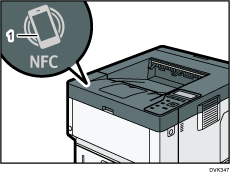
NFC tag
For details about RICOH Smart Device Connector, see the manuals for RICOH Smart Device Connector.
Searching for the machine on Bonjour
Search for the machine on Bonjour using RICOH Smart Device Connector.
For details, see the manuals for RICOH Smart Device Connector.
Specifying the machine's IP address and hostname
Specify the machine's IP address and hostname using RICOH Smart Device Connector.
For details, see the manuals for RICOH Smart Device Connector.
![]()
You can limit users who can access the machine using RICOH Smart Device Connector by enabling user authentication (Basic Authentication) and registering the user names and passwords.
