Connecting in Direct Connection Mode
To connect another device and the machine directly using the wireless direct function, use the Wireless Direct mode.
![]()
The Wireless LAN interface board must be installed to use Wireless Direct mode.
![]() Press the [Menu] key.
Press the [Menu] key.
![]() Press the [
Press the [![]() ] or [
] or [![]() ] key to select [Host Interface], and then press the [OK] key.
] key to select [Host Interface], and then press the [OK] key.
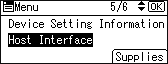
![]() Press the [
Press the [![]() ] or [
] or [![]() ] key to select [Direct Connection], and then press the [OK] key.
] key to select [Direct Connection], and then press the [OK] key.
![]() Press the [
Press the [![]() ] or [
] or [![]() ] key to select [Active/Inactive], and then press the [OK] key.
] key to select [Active/Inactive], and then press the [OK] key.
![]() Press the [
Press the [![]() ] or [
] or [![]() ] key to select [Active], and then press the [OK] key.
] key to select [Active], and then press the [OK] key.
![]() Press the [Escape] key.
Press the [Escape] key.
![]() Press the [
Press the [![]() ] or [
] or [![]() ] key to select [Network], and then press the [OK] key.
] key to select [Network], and then press the [OK] key.
![]() Press the [
Press the [![]() ] or [
] or [![]() ] key to select [LAN Type], and then press the [OK] key.
] key to select [LAN Type], and then press the [OK] key.
![]() Press the [
Press the [![]() ] or [
] or [![]() ] key to select [Wireless LAN], and then press the [OK] key.
] key to select [Wireless LAN], and then press the [OK] key.
![]() Press the [Escape] key.
Press the [Escape] key.
![]() Press the [
Press the [![]() ] or [
] or [![]() ] key to select [Wireless LAN], and then press the [OK] key.
] key to select [Wireless LAN], and then press the [OK] key.
![]() Press the [
Press the [![]() ] or [
] or [![]() ] key to select [Communication Mode], and then press the [OK] key.
] key to select [Communication Mode], and then press the [OK] key.
![]() Press the [
Press the [![]() ] or [
] or [![]() ] key to select [Direct Connection Mode], and then press the [OK] key.
] key to select [Direct Connection Mode], and then press the [OK] key.
![]() Press the [
Press the [![]() ] or [
] or [![]() ] key to select [Direct Connection Settings], and then press the [OK] key.
] key to select [Direct Connection Settings], and then press the [OK] key.
![]() Press the [
Press the [![]() ] or [
] or [![]() ] key to select [Device Name], and then press the [OK] key.
] key to select [Device Name], and then press the [OK] key.
![]() Press the selection key beneath [Enter].
Press the selection key beneath [Enter].
![]() Press the [
Press the [![]() ], [
], [![]() ], [
], [![]() ] or [
] or [![]() ] key to select a character, and then press the [OK] key to enter the device name.
] key to select a character, and then press the [OK] key to enter the device name.
![]() Press the selection key beneath [Accept] when you finish entering the device name.
Press the selection key beneath [Accept] when you finish entering the device name.
![]() Press the [
Press the [![]() ] or [
] or [![]() ] key to select [Connection Password], and then press the [OK] key.
] key to select [Connection Password], and then press the [OK] key.
![]() Press the selection key beneath [Enter].
Press the selection key beneath [Enter].
![]() Press the [
Press the [![]() ], [
], [![]() ], [
], [![]() ] or [
] or [![]() ] key to select a character, and then press the [OK] key to enter the connection password.
] key to select a character, and then press the [OK] key to enter the connection password.
![]() Press the selection key beneath [Accept] when you finish entering the connection password.
Press the selection key beneath [Accept] when you finish entering the connection password.
![]() Press the [
Press the [![]() ] or [
] or [![]() ] key to select [WLAN:EasySetup/Direct Con], and then press the [OK] key.
] key to select [WLAN:EasySetup/Direct Con], and then press the [OK] key.
![]() Press the [
Press the [![]() ] or [
] or [![]() ] key to select [Push Button Method], and then press the [OK] key.
] key to select [Push Button Method], and then press the [OK] key.
![]() Press the selection key beneath [Start].
Press the selection key beneath [Start].
The settings are complete.
Operate the push buttons on the device that you want to connect.
See the instructions supplied for the device for how to connect it in Wireless Direct mode.
