Connecting Ethernet Interface
This section describes how to connect an Ethernet interface cable to the Ethernet port.
If you use an Ethernet interface cable that supports 1000BASE-T, set [Ethernet Speed] to [Auto Select:Enable 1Gbps] in [Network] in [Host Interface].
![]()
Use the following Ethernet cables.
When using 100BASE-TX/10BASE-T:
Unshielded Twisted Pair Cable (UTP) or Shielded Twisted Pair Cable (STP) and Category type 5 or more
When using 1000BASE-T:
Unshielded Twisted Pair Cable (UTP) or Shielded Twisted Pair Cable (STP) and Category type 5e or more
When you use IPv6, set [IPv6] to [Active] in [Effective Protocol] in [Network] of [Host Interface]. IPv6 is inactive as a factory default. When you enable IPv6, a link-local address is automatically set.
When you use IPv6, consult your network administrator.
![]() Make sure the main power is switched off.
Make sure the main power is switched off.
![]() Connect the Ethernet interface cable to the Ethernet port.
Connect the Ethernet interface cable to the Ethernet port.
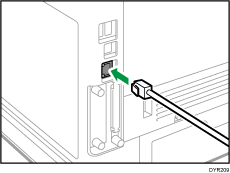
![]() Connect the other end of the Ethernet interface cable to a network connection device such as a hub.
Connect the other end of the Ethernet interface cable to a network connection device such as a hub.
![]() Turn on the main power switch of the machine.
Turn on the main power switch of the machine.
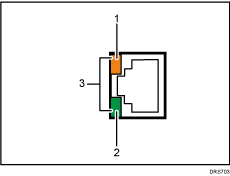
Indicator (orange)
When 100BASE-TX is operating, the LED is lit orange.
Indicator (green)
When 10BASE-T is operating, the LED is lit green.
Indicators (both orange and green)
When 1000BASE-T is operating, both LEDs are lit.
![]()
When Energy Saver mode is enabled, the LEDs may not light up.
Obtaining an IP address automatically (IPv4 DHCP)
The machine is set to obtain IP addresses automatically as a factory default.
![]() Press the [Menu] key.
Press the [Menu] key.
![]() Press the [
Press the [![]() ] or [
] or [![]() ] key to select [Host Interface], and then press the [OK] key.
] key to select [Host Interface], and then press the [OK] key.
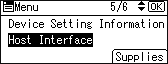
![]() Press the [
Press the [![]() ] or [
] or [![]() ] key to select [Network], and then press the [OK] key.
] key to select [Network], and then press the [OK] key.
![]() Press the [
Press the [![]() ] or [
] or [![]() ] key to select [Machine IPv4 Address], and then press the [OK] key.
] key to select [Machine IPv4 Address], and then press the [OK] key.
![]() Press the [
Press the [![]() ] or [
] or [![]() ] key to select [Auto-Obtain (DHCP)], and then press the [OK] key.
] key to select [Auto-Obtain (DHCP)], and then press the [OK] key.
Specifying an IP address (IPv4)
![]() Press the [Menu] key.
Press the [Menu] key.
![]() Press the [
Press the [![]() ] or [
] or [![]() ] key to select [Host Interface], and then press the [OK] key.
] key to select [Host Interface], and then press the [OK] key.
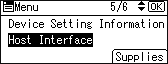
![]() Press the [
Press the [![]() ] or [
] or [![]() ] key to select [Network], and then press the [OK] key.
] key to select [Network], and then press the [OK] key.
![]() Press the [
Press the [![]() ] or [
] or [![]() ] key to select [Machine IPv4 Address], and then press the [OK] key.
] key to select [Machine IPv4 Address], and then press the [OK] key.
![]() Press the [
Press the [![]() ] or [
] or [![]() ] key to select [Specify], and then press the [OK] key.
] key to select [Specify], and then press the [OK] key.
![]() Press the selection key beneath [IP Add.], and then enter the IP address.
Press the selection key beneath [IP Add.], and then enter the IP address.
![]() Press the [OK] key.
Press the [OK] key.
![]() Press the selection key beneath [Subnet M], and then enter the subnet mask.
Press the selection key beneath [Subnet M], and then enter the subnet mask.
![]() Press the [OK] key.
Press the [OK] key.
![]() Press the selection key beneath [Gateway], and then enter the gateway.
Press the selection key beneath [Gateway], and then enter the gateway.
![]() Press the [OK] key.
Press the [OK] key.
![]() Confirm the [Specify] is selected, and then press the [OK] key.
Confirm the [Specify] is selected, and then press the [OK] key.
![]() Press the [Escape] key.
Press the [Escape] key.
