Periodically Importing Device Information
Create a central management instruction file and use it to automatically import the device information stored on a server into the machine. You can import multiple device setting information files.
The format for the central management instruction file can be downloaded from the machine onto a computer. Download the file "http://(the machine's IP address or host name)/DH/directionsFormat.ini" using a web browser.
Create a central management instruction file following the instructions below and store it on a web server.
Example of a central management instruction file
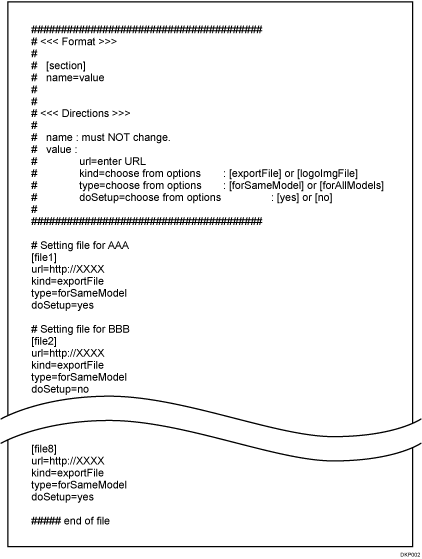
Entries in a central management instruction file
Type the information of the device setting information files.
Section
Type the section number for each device setting information file in the form of [file1], [file2], and so on. The maximum number of sections are 8. If the number of sections exceeds 8, the ninth and succeeding sections are ignored.
When importing multiple device setting information files, the files will be imported in the order of appearance in the central management instruction file. If the machine fails to import a device setting information file, it proceeds to the next device setting information file.
Settings
Configure the following settings for each device setting information file. The text string before "=" is the name of the setting and the text string after "=" is the setting value. Do not change the names of the settings.
Name
Value
url
Type the URL of the device setting information file. The maximum length is 255 characters.
kind
With this machine, always type "exportFile". "logoImgFile" is for data that cannot be used on this machine.
type
Type "forSameModel". "forAllModels" is for device management servers.
doSetup
Type "yes" if you want to import the corresponding device setting information file; type "no" if you do not want to import the corresponding device setting information file.
Comment
If you start a line with a "#", the line will be recognized as a comment line and ignored during the import process.
You can configure the import conditions using a web browser from networked computers. (We use Web Image Monitor installed on this machine.)
![]() Open a web browser from a networked computer, and then log in to Web Image Monitor as an administrator with user administrator, machine administrator, network administrator, and file administrator privileges.
Open a web browser from a networked computer, and then log in to Web Image Monitor as an administrator with user administrator, machine administrator, network administrator, and file administrator privileges.
For details on how to log in, see Administrator Login Method.
![]() Point to [Device Management], and then click [Configuration].
Point to [Device Management], and then click [Configuration].
![]() Click [Device Setting Information: Import Setting (Server)] under "Device Settings".
Click [Device Setting Information: Import Setting (Server)] under "Device Settings".
![]() Configure the import conditions.
Configure the import conditions.
The following are the items that you can configure.
Import File From
Select the server for importing device setting information files. Specify the URL of the server where the central management instruction file and device setting information files are stored, and the login user name and password of the user who accesses the URL. If the specified login user name and password are of a user with no access privileges, importing fails.
Scheduled Import at Specified Time
Select the frequency and specify the time for importing device setting information files.
Comparing New File to Last Import File
Specify whether or not to import a device setting information file if it is identical as the last imported file.
Email Failure Notification
Specify whether or not to send an e-mail notification to the administrator when importing fails. To use Email Notification, it is necessary to specify "Auto Email Notification" in Web Image Monitor. For details, see Web Image Monitor Help.
Number of Retries
Specify the number of retries when importing fails. Enter a value between "0" and "30".
Retry Interval
Specify the interval between the retries when importing fails in seconds. Enter a value between "5" and "300".
Encryption Key
To import a device setting information file that is encrypted, specify the encryption key. If the specified encryption key is incorrect, importing fails.
![]() Click [OK].
Click [OK].
![]() Log out.
Log out.
For details about logging out, see Administrator Logout Method.
![]()
When the managing device server is used, more detailed import settings can be made. For further details, refer to the user's manual of the managing device server.
If import or export fails, you can check the log for the error. The log is stored in the same location as the exported device setting information file.
