Unlocking a Locked Print File
Only the file administrator can unlock files.
If you specify [On] for "Enhance File Protection", the file will be locked and become inaccessible if an invalid password is entered 10 times. This section explains how to unlock files.
"Enhance File Protection" is one of the extended security functions. For details about this and other extended security functions, see Specifying the Extended Security Functions.
![]() Press the [Menu] key.
Press the [Menu] key.
![]() Log in as the file administrator or the owner.
Log in as the file administrator or the owner.
For details on how to log in, see Administrator Login Method.
![]() Press the [Menu] key to close the initial Menu screen.
Press the [Menu] key to close the initial Menu screen.
![]() Press the selection key beneath [Prt.Jobs].
Press the selection key beneath [Prt.Jobs].
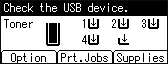
![]() Press the [
Press the [![]() ] or [
] or [![]() ] key to select [Locked Print Jobs], and then press the selection key beneath [Job List].
] key to select [Locked Print Jobs], and then press the selection key beneath [Job List].
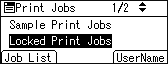
![]() Press the [
Press the [![]() ] or [
] or [![]() ] key to select the file you want to unlock, and then press the selection key beneath [Change].
] key to select the file you want to unlock, and then press the selection key beneath [Change].
The  icon appears next to a file locked by the Enhance File Protection function.
icon appears next to a file locked by the Enhance File Protection function.
![]() Press the [
Press the [![]() ] or [
] or [![]() ] key to select [Unlock Files].
] key to select [Unlock Files].
![]() Press the selection key beneath [Unlock].
Press the selection key beneath [Unlock].
The  icon disappears.
icon disappears.
![]() Log out.
Log out.
For details about logging out, see Administrator Logout Method.
![]()
This can also be specified using a web browser from networked computers. (We use Web Image Monitor installed on this machine.) For details, see Web Image Monitor Help.
