Changing the Password of a Locked Print File
This can be specified by the file administrator or owner.
If the owner has forgotten the password, the file administrator can change it.
![]() Press the [Menu] key.
Press the [Menu] key.
![]() Log in as the file administrator or the owner.
Log in as the file administrator or the owner.
For details on how to log in, see Administrator Login Method.
![]() Press the [Menu] key to close the initial Menu screen.
Press the [Menu] key to close the initial Menu screen.
![]() Press the selection key beneath [Prt.Jobs].
Press the selection key beneath [Prt.Jobs].
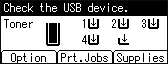
![]() Press the [
Press the [![]() ] or [
] or [![]() ] key to select [Locked Print Jobs], and then press the selection key beneath [Job List].
] key to select [Locked Print Jobs], and then press the selection key beneath [Job List].
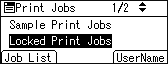
![]() Press the [
Press the [![]() ] or [
] or [![]() ] key to select the file you want to change the password, and then press the selection key beneath [Change].
] key to select the file you want to change the password, and then press the selection key beneath [Change].
![]() Press the [
Press the [![]() ] or [
] or [![]() ] key to select [Change Password], and then press the [OK] key.
] key to select [Change Password], and then press the [OK] key.
![]() Press [
Press [![]() ] or [
] or [![]() ] key to select a numeral of a new password from among 1 through 9, and then press the [
] key to select a numeral of a new password from among 1 through 9, and then press the [![]() ] key to enter the numeral. Repeat this to complete the password, and then press the [OK] key.
] key to enter the numeral. Repeat this to complete the password, and then press the [OK] key.
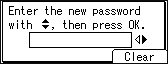
To clear the entered characters, press the selection key beneath [Clear].
![]() Follow the instructions in Step 8 to re-enter the password.
Follow the instructions in Step 8 to re-enter the password.
![]() Log out.
Log out.
For details about logging out, see Administrator Logout Method.
![]()
This can also be specified using a web browser from networked computers. (We use Web Image Monitor installed on this machine.) For details, see Web Image Monitor Help.
