Deleting Locked Print Files
This can be specified by the file administrator or owner.
For the owner to delete a Locked Print file, the password to access the file is required. If the owner has forgotten the password, the file administrator can change it.
The password is not required for the file administrator to delete Locked Print files.
![]() Press the [Menu] key.
Press the [Menu] key.
![]() Log in as the file administrator or the owner.
Log in as the file administrator or the owner.
For details on how to log in, see Administrator Login Method.
![]() Press the [Menu] key to close the initial Menu screen.
Press the [Menu] key to close the initial Menu screen.
![]() Press the selection key beneath [Prt.Jobs].
Press the selection key beneath [Prt.Jobs].
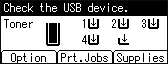
![]() Press the [
Press the [![]() ] or [
] or [![]() ] key to select [Locked Print Jobs], and then press the selection key beneath [Job List].
] key to select [Locked Print Jobs], and then press the selection key beneath [Job List].
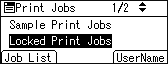
![]() Press the [
Press the [![]() ] or [
] or [![]() ] key to select the file you want to delete, and then press the selection key beneath [Delete].
] key to select the file you want to delete, and then press the selection key beneath [Delete].
![]() Press the selection key beneath [Delete].
Press the selection key beneath [Delete].
![]() Log out.
Log out.
For details about logging out, see Administrator Logout Method.
![]()
You can configure this machine to delete stored files automatically by setting the "Auto Delete Temporary Jobs" option to [On]. For details about "Auto Delete Temporary Jobs", see "HDD Management", Settings.
This can also be specified using a web browser from networked computers. (We use Web Image Monitor installed on this machine.) For details, see Web Image Monitor Help.
