Specifying a Driver Encryption Key
Specify the driver encryption key on the machine.
This setting enables encrypted transmission of login passwords and strengthens the security against password cracking.
![]() Press the [Menu] key.
Press the [Menu] key.
![]() Log in as the network administrator.
Log in as the network administrator.
For details on how to log in, see Administrator Login Method.
![]() Press the [
Press the [![]() ] or [
] or [![]() ] key to select [Security Options], and then press the [OK] key.
] key to select [Security Options], and then press the [OK] key.
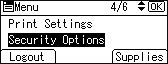
![]() Press the [
Press the [![]() ] or [
] or [![]() ] key to select [Extended Security], and then press the [OK] key.
] key to select [Extended Security], and then press the [OK] key.
![]() Press the [
Press the [![]() ] or [
] or [![]() ] key to select [Driver Encryption Key], and then press the [OK] key.
] key to select [Driver Encryption Key], and then press the [OK] key.
![]() Press the selection key beneath [Enter].
Press the selection key beneath [Enter].
![]() Press the [
Press the [![]() ] or [
] or [![]() ] key to select a character for the driver encryption key, and then press the [OK] key to enter the character. Repeat this to complete the driver encryption key, and then press the selection key beneath [Accept].
] key to select a character for the driver encryption key, and then press the [OK] key to enter the character. Repeat this to complete the driver encryption key, and then press the selection key beneath [Accept].
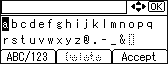
To enter upper-case letters, numerals, or symbols, press the selection key beneath [ABC/123].
To delete a character that has been entered, press the selection key beneath [Delete].
Enter the driver encryption key using up to 32 alphanumeric characters.
The network administrator must give users the driver encryption key specified on the machine so they can register it on their computers. Make sure to enter the same driver encryption key as that is specified on the machine.
![]() Repeat Steps 6 and 7 to re-enter the driver encryption key.
Repeat Steps 6 and 7 to re-enter the driver encryption key.
![]() Log out.
Log out.
For details about logging out, see Administrator Logout Method.
![]()
For details about specifying the encryption key on the printer driver, see the printer driver Help.
