Setting WPA
In the case of using WPA on a network, activate the WPA setting to be used for communication along with WPA.
You can specify this setting only if [Communication Mode] is set to [Infrastructure Mode].
Only CCMP (AES) is available as the encryption method.
WPA key setting is available only when the optional wireless LAN board is installed.
WPA type | Description |
|---|---|
WPA2 | WPA2 is an expanded version of WPA that fully supports IEEE 802.11i. As with WPA, the machine performs authentication using an external authentication server (RADIUS server) that supports IEEE 802.1X. |
WPA2-PSK | Performs authentication using an encryption key (a Pre-Shared Key) that is shared by the access point and client. External authentication servers are not used. |
![]() Press the [Menu] key.
Press the [Menu] key.
![]() Log in as the network administrator.
Log in as the network administrator.
For details on how to log in, see Administrator Login Method.
![]() Press the [
Press the [![]() ] or [
] or [![]() ] key to select [Host Interface], and then press the [OK] key.
] key to select [Host Interface], and then press the [OK] key.
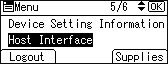
![]() Press the [
Press the [![]() ] or [
] or [![]() ] key to select [Wireless LAN], and then press the [OK] key.
] key to select [Wireless LAN], and then press the [OK] key.
![]() Press the [
Press the [![]() ] or [
] or [![]() ] key to select [Security Method], and then press the [OK] key.
] key to select [Security Method], and then press the [OK] key.
![]() Press the [
Press the [![]() ] or [
] or [![]() ] key to select [WPA2], and then press the selection key beneath [Details].
] key to select [WPA2], and then press the selection key beneath [Details].

![]() Make sure that [Authentication Method] is selected, and then press the [OK] key.
Make sure that [Authentication Method] is selected, and then press the [OK] key.
![]() Press the [
Press the [![]() ] or [
] or [![]() ] key to select [WPA2-PSK] or [WPA2], and then press the [OK] key.
] key to select [WPA2-PSK] or [WPA2], and then press the [OK] key.
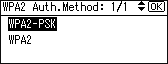
If you select [WPA2-PSK], proceed to Step 9.
If you select [WPA2], proceed to Step 10.
![]() Press the selection key beneath [Enter], and then enter the PSK.
Press the selection key beneath [Enter], and then enter the PSK.
![]() Press the selection key beneath [Accept].
Press the selection key beneath [Accept].
![]() Log out.
Log out.
For details about logging out, see Administrator Logout Method.
![]()
To set the encryption method to [WPA2], you must specify IEEE 802.1X. For details, see Configuring IEEE 802.1X Authentication.
This can also be specified using a web browser from networked computers. (We use Web Image Monitor installed on this machine.) For details, see Web Image Monitor Help.
