Setting a WEP Key
If the wireless network uses WEP to encrypt transmitted data, the corresponding WEP key must be set to the machine to allow communications with other network devices.
WEP key setting is available only when the optional wireless LAN board is installed.
![]() Press the [Menu] key.
Press the [Menu] key.
![]() Log in as the network administrator.
Log in as the network administrator.
For details on how to log in, see Administrator Login Method.
![]() Press the [
Press the [![]() ] or [
] or [![]() ] key to select [Host Interface], and then press the [OK] key.
] key to select [Host Interface], and then press the [OK] key.
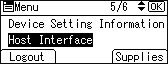
![]() Press the [
Press the [![]() ] or [
] or [![]() ] key to select [Wireless LAN], and then press the [OK] key.
] key to select [Wireless LAN], and then press the [OK] key.
![]() Press the [
Press the [![]() ] or [
] or [![]() ] key to select [Security Method], and then press the [OK] key.
] key to select [Security Method], and then press the [OK] key.
![]() Press the [
Press the [![]() ] or [
] or [![]() ] key to select [WEP], and then press the selection key beneath [Details].
] key to select [WEP], and then press the selection key beneath [Details].
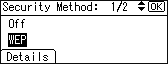
![]() Press the selection key beneath [Enter].
Press the selection key beneath [Enter].
![]() Press the [
Press the [![]() ] or [
] or [![]() ] key to select a character for the WEP key, and then press the [OK] key to enter the character. Repeat this to complete the WEP key.
] key to select a character for the WEP key, and then press the [OK] key to enter the character. Repeat this to complete the WEP key.
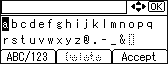
To enter upper-case letters, numerals, or symbols, press the selection key beneath [ABC/123].
To delete a character that has been entered, press the selection key beneath [Delete].
The entered WEP key is represented by asterisks.
For a 64-bit WEP key, enter the key using either 10 hexadecimal characters or 5 ASCII characters.
For a 128-bit WEP key, enter the key using either 26 hexadecimal characters or 13 ASCII characters.
For ASCII character strings, uppercase and lowercase letters are differentiated, so be sure to enter characters in the required case.
![]() Press the selection key beneath [Accept].
Press the selection key beneath [Accept].
![]() Log out.
Log out.
For details about logging out, see Administrator Logout Method.
![]()
The WEP key can also be set using a web browser from networked computers. (We use Web Image Monitor installed on this machine.) For details, see Web Image Monitor Help.
