Specifying Menu Protect
Menu Protect allows you to limit user permission to access the machine's settings menu. This setting can be used regardless of user authentication. By enabling the Menu Protect setting, you can prevent users from registering or changing programs. To specify the Menu Protect setting, enable administrator authentication for the machine administrator in advance. If you want to enable "Menu Protect", set it to [Level 1] or [Level 2]. Select [Level 2] to impose stricter restrictions on users' access permission to the machine settings. If you want to disable "Menu Protect", set it to [Off]. When the setting is enabled, the machine administrator registers and changes programs.
For details about how to set administrator authentication, see Configuring Administrator Authentication.
For operation privileges that vary according to the menu protect level, see List of Operation Privileges for Settings .
For details about registering and changing programs, see "Registering Frequently Used Functions", For First-time Users.
![]() Press the [Menu] key.
Press the [Menu] key.
![]() Log in as the machine administrator.
Log in as the machine administrator.
For details on how to log in, see Administrator Login Method
![]() Press the [
Press the [![]() ] or [
] or [![]() ] key to select [Maintenance], and then press the [OK] key.
] key to select [Maintenance], and then press the [OK] key.
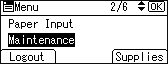
![]() Press the [
Press the [![]() ] or [
] or [![]() ] key to select [General Settings], and then press the [OK] key.
] key to select [General Settings], and then press the [OK] key.
![]() Press the [
Press the [![]() ] or [
] or [![]() ] key to select [Menu Protect], and then press the [OK] key.
] key to select [Menu Protect], and then press the [OK] key.
![]() Press the [
Press the [![]() ] or [
] or [![]() ] key to select the menu protect level, and then press the [OK] key.
] key to select the menu protect level, and then press the [OK] key.
![]() Log out.
Log out.
For details about logging out, see Administrator Logout Method.
![]()
The menu protect level can also be specified using a web browser from networked computers. (We use Web Image Monitor installed on this machine.) For details, see Web Image Monitor Help.
