Sample Print
You can first print one set of multiple print jobs, and then check the output to check the print settings are correct. If the result is satisfactory, specify the number of the remaining sets you want to print using the control panel or a web browser from networked computers. (We use Web Image Monitor installed on this machine.)
![]() Open the document to print.
Open the document to print.
![]() Select [Print...] on the [File] menu.
Select [Print...] on the [File] menu.
![]() Select the machine you are using in the [Printer:] pop-up menu.
Select the machine you are using in the [Printer:] pop-up menu.
![]() Click [Job Log] in the pop-up menu.
Click [Job Log] in the pop-up menu.
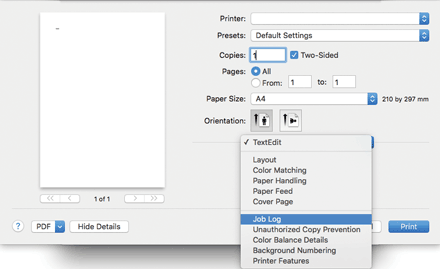
![]() Click [Sample Print] in the [Job Type:] pop-up menu.
Click [Sample Print] in the [Job Type:] pop-up menu.
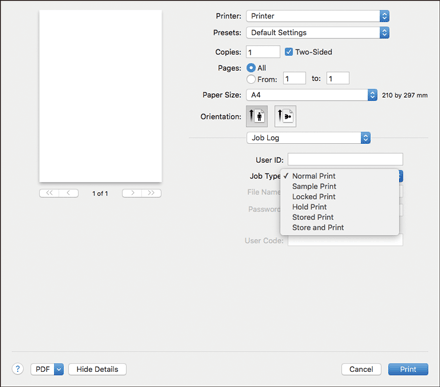
![]() Enter user ID in the [User ID:] box using up to 8 alphanumeric characters.
Enter user ID in the [User ID:] box using up to 8 alphanumeric characters.

![]() Set the number of copies to 2 or more, and then start printing.
Set the number of copies to 2 or more, and then start printing.
One set of the document will be printed.
![]() Specify the number of copies you want to print using the control panel, and then print the original.
Specify the number of copies you want to print using the control panel, and then print the original.
