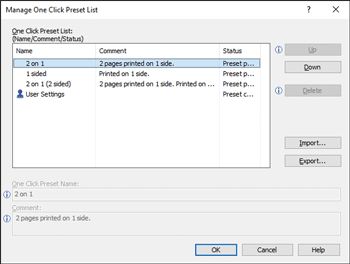Saving a Registered One Click Preset as a File
![]() On the [Start] menu, click [Settings].
On the [Start] menu, click [Settings].
![]() Click [Devices].
Click [Devices].
![]() Click [Printers & scanners], and then click [Devices and printers] in Related Settings.
Click [Printers & scanners], and then click [Devices and printers] in Related Settings.
![]() Right-click the icon of the printer you want to use.
Right-click the icon of the printer you want to use.
![]() Click [Printing preferences].
Click [Printing preferences].
![]() Click the [Frequently Used Settings] tab.
Click the [Frequently Used Settings] tab.
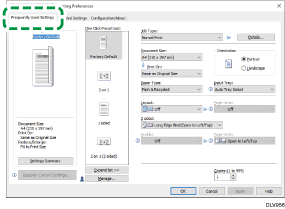
![]() Click [Manage...].
Click [Manage...].
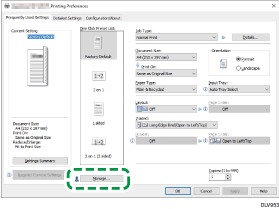
![]() Select the one click preset name which you want to save as a file, and then click [Export...].
Select the one click preset name which you want to save as a file, and then click [Export...].
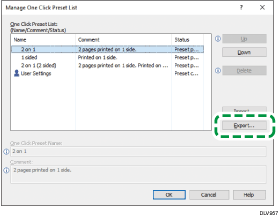
![]() In the [File name:] box, enter the file name to save the settings.
In the [File name:] box, enter the file name to save the settings.
![]() Click [Save].
Click [Save].
![]() Click [OK] to close the [Manage One Click Preset List] dialog box.
Click [OK] to close the [Manage One Click Preset List] dialog box.