Registering One Click Preset
![]() On the [Start] menu, click [Settings].
On the [Start] menu, click [Settings].
![]() Click [Devices].
Click [Devices].
![]() Click [Printers & scanners], and then click [Devices and printers] in Related Settings.
Click [Printers & scanners], and then click [Devices and printers] in Related Settings.
![]() Right-click the icon of the printer you want to use.
Right-click the icon of the printer you want to use.
![]() Click [Printing preferences].
Click [Printing preferences].
![]() Click the [Frequently Used Settings] tab, and then select the one click presets from [One Click Preset List:] for the new one click preset you want to use.
Click the [Frequently Used Settings] tab, and then select the one click presets from [One Click Preset List:] for the new one click preset you want to use.
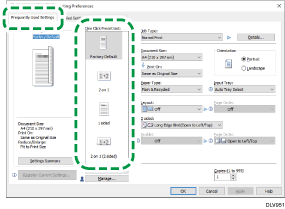
![]() Modify settings on this tab. When necessary, you can also modify settings on the [Detailed Settings] tab.
Modify settings on this tab. When necessary, you can also modify settings on the [Detailed Settings] tab.
The following settings are not saved for one click presets:
User ID, File Name, Password, User Code, watermark items except Print Watermark (On/Off) and selected watermark name.
![]() Click [Register Current Settings...] to open the dialog box.
Click [Register Current Settings...] to open the dialog box.
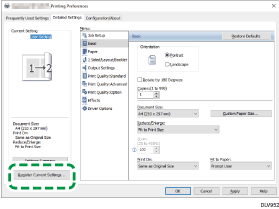
![]() Enter a name and comment.
Enter a name and comment.
![]() Click [OK] to register the one click preset and close the dialog box.
Click [OK] to register the one click preset and close the dialog box.
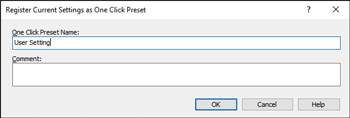
The registered one click preset is added to the end of the list of presets registered as the factory default.
