Printing Documents That Are Not Authorized for Duplication
You can embed text and patterns under printed text to prevent unauthorized copying of the document. Unauthorized Copy Prevention consists of two functions: Unauthorized Copy Prevention for Pattern and Data Security for Copying. This function is available for the PCL 6 printer driver and PostScript 3 printer driver.
Unauthorized Copy Prevention can be configured in the printer driver or Web Image Monitor. (Web Image Monitor is a management tool installed on this machine to monitor this machine or configure settings for this machine by using a web browser.) For details about how to specify Unauthorized Copy Prevention in Web Image Monitor, see Web Image Monitor Help.
By changing the setting for [Image Density Adjustment] in [Maintenance], you may able to print more accurate unauthorized copy prevention patterns. For details about how to change the density, see "Adjusting the Image Density", Troubleshooting.
The manufacturer does not provide warranty regarding the appearance of print patterns and other copy protection features. The appearance of the print patterns and the performance of Unauthorized Copy Prevention may vary depending on the quality of paper used and the machine model and settings.
The manufacturer takes no responsibility for any damages sustained in connection with use of or inability to make use of Unauthorized Copy Prevention print patterns.
![]()
Unauthorized Copy Prevention may not prevent information leaks in all cases.
The Toner Saving function cannot be selected while Unauthorized Copy Prevention is enabled.
Printing a document using Unauthorized Copy Prevention for Pattern
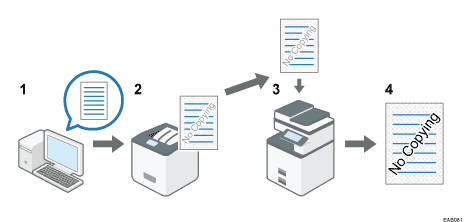
Specify Unauthorized Copy Prevention for Pattern in the printer driver, and then print the document.
The specified text and patterns for unauthorized copy prevention are embedded in the printed document.
Copy the printed document using a copier or MFP.
The copy prevention pattern appears on the copied document.
Printing a document using Data Security for Copying

Specify Data Security for Copying in the printer driver, and then print the document.
The background pattern and text for unauthorized copy prevention are embedded in the printed document.
Copy the printed document using a copier or MFP with the Data Security for Copying function.
The images and text in the copied document are converted into gray overprint.
Printing a document using Background Numbering
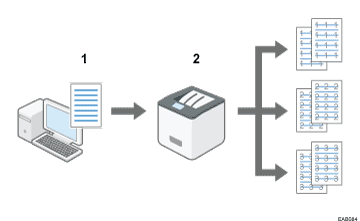
Specify Background Numbering in the printer driver, and then print the document.
The specified management numbers are embedded over the entire printed document.
